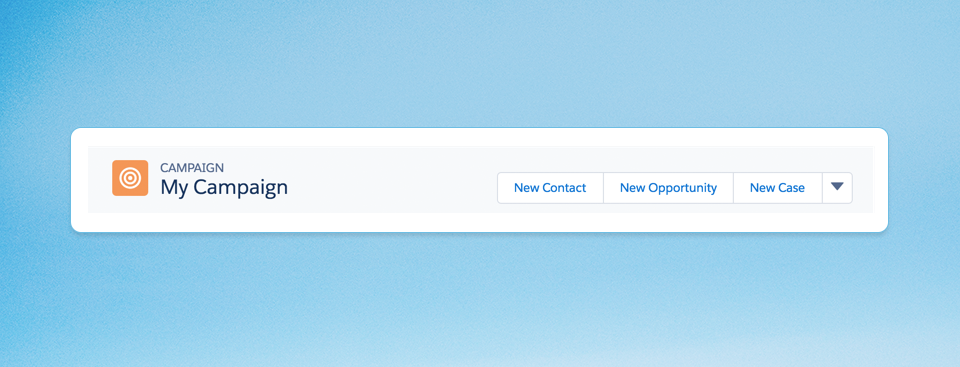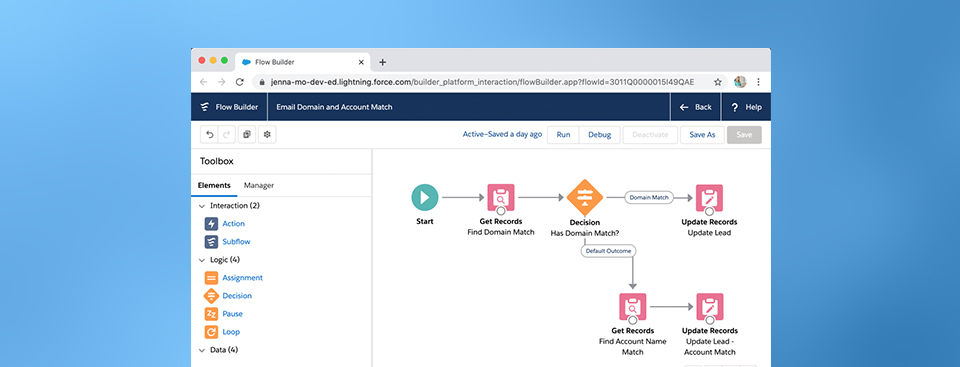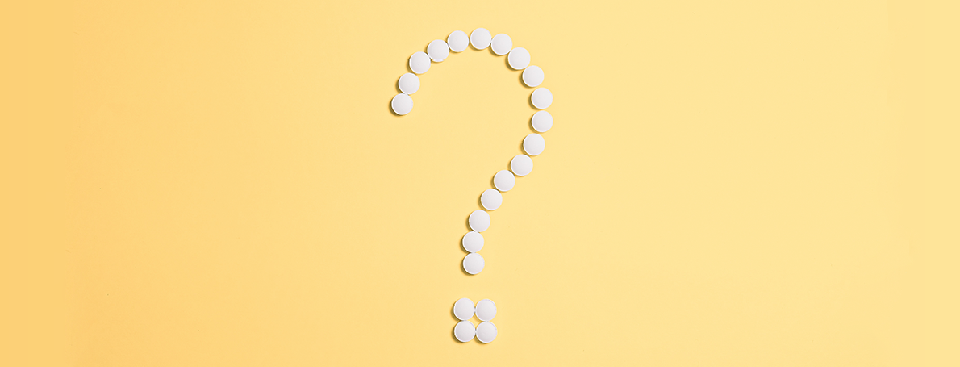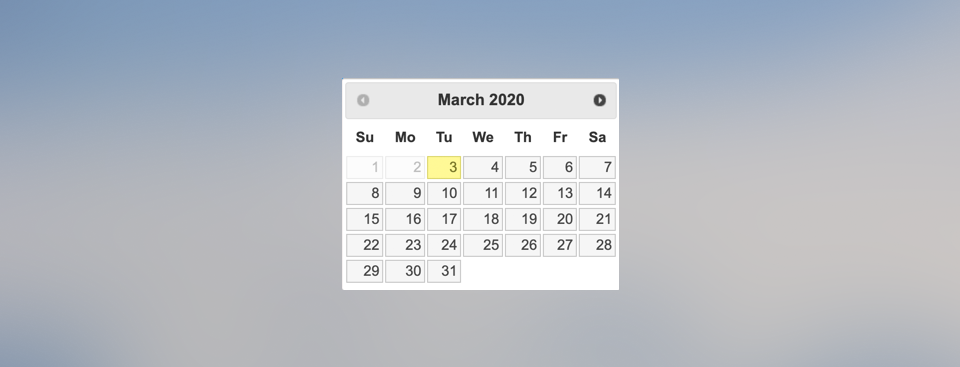Pardot form handlers allow you to use your own forms to post your data to Pardot. A Form handler is a great alternative to use instead of Pardot iFrame forms. They allow you to fully customize the look of your form and submit data to more than 1 database. In this tutorial, you will learn how to create a form handler from scratch.
Bulk creating campaigns in Salesforce is a great way to plan your marketing initiatives for the month or the quarter. You can upload your campaign targets as custom fields, set your estimated pipeline, and create Salesforce reports for visibility into your marketing campaigns. Uploading campaigns in Salesforce can be done using Salesforce Data loader. All you need to do is prep your CSV file and upload it into Salesforce.
As a Marketing Operations Manager, one of my responsibilities is managing Outreach.io for the sales development team and the marketing team. Our marketing team runs a ton of trade shows and webinars, all of which need to be followed up by one of our SDRs efficiently in Outreach. Part of post-event follow up includes creating sequences that give the salesperson the freedom to personalize touchpoints on their own and identifying the prospects that need follow up. Let’s dive into how to set this up in Outreach and some tips for a successful event follow-up.
Salesforce campaigns can help you track each of your marketing initiatives in detail. These can include online advertisements, emails, or more specialized marketing events such as demos and tradeshows. You can use campaigns to analyze how many leads you are generating, how much pipeline you are building, and how many deals are closing as a result of your marketing efforts. However, in order to track and analyze your campaigns effectively, you need to have an organizational structure in place. Whether you are setting up campaigns for the first time or looking for a way to get more out of campaigns, here are 7 tips to help you get started with your campaign organization.
Establishing a connection between leads and accounts can give you insight into what customers are coming in as leads and tighten sales and marketing alignment. Salesforce Flow and Process builder can be used to automatically match leads to existing accounts based on different criteria. In this post, I’ll show you how to match leads to accounts based on domain a well as company/account name.
There are many different ways to assign your prospects within Pardot. You can manually assign prospects or utilize automation rules or completion actions to assign prospects based on their activity or information. In this post, I’ll dive into 6 different ways to manage lead assignment in Pardot and how to determine what the best option is for you.
Part of my role as a Marketing Operations Manager is to manage the lead assignment process within Salesforce for our 25+ Sales Development Representatives from around the world. A crucial piece to our success is getting the leads to the right person without any delay and ensure a smooth handoff from marketing to sales. In this post, I will walk you through exactly how I manage the lead assignment and lead reassignment process within Salesforce and share some lessons learned along the way
Can I capture image attachments in my form? How do I create a two-column form? Can I limit the number of submissions for my form? I get asked these questions a lot from Pardot users and see them posted frequently in the Trailblazer Community. Let’s dive into these questions as well as other common Pardot form questions.
Want to be able to restrict the date range of a date picker within your Pardot forms? The default date picker with Pardot does not provide this option, but with a couple of lines of JavaScript, you can enhance the functionality of the date picker. In this tutorial, I’ll show you how to use the jQuery UI date picker within your Pardot form.
Date stamping can be used in Salesforce to record the date or date/time when a particular field is changed. This is used frequently for capturing the date the lead entered a particular stage or when a lead was first actioned. These fields can be used in reports and dashboards. Let’s dive into how to set this up and some example use cases.