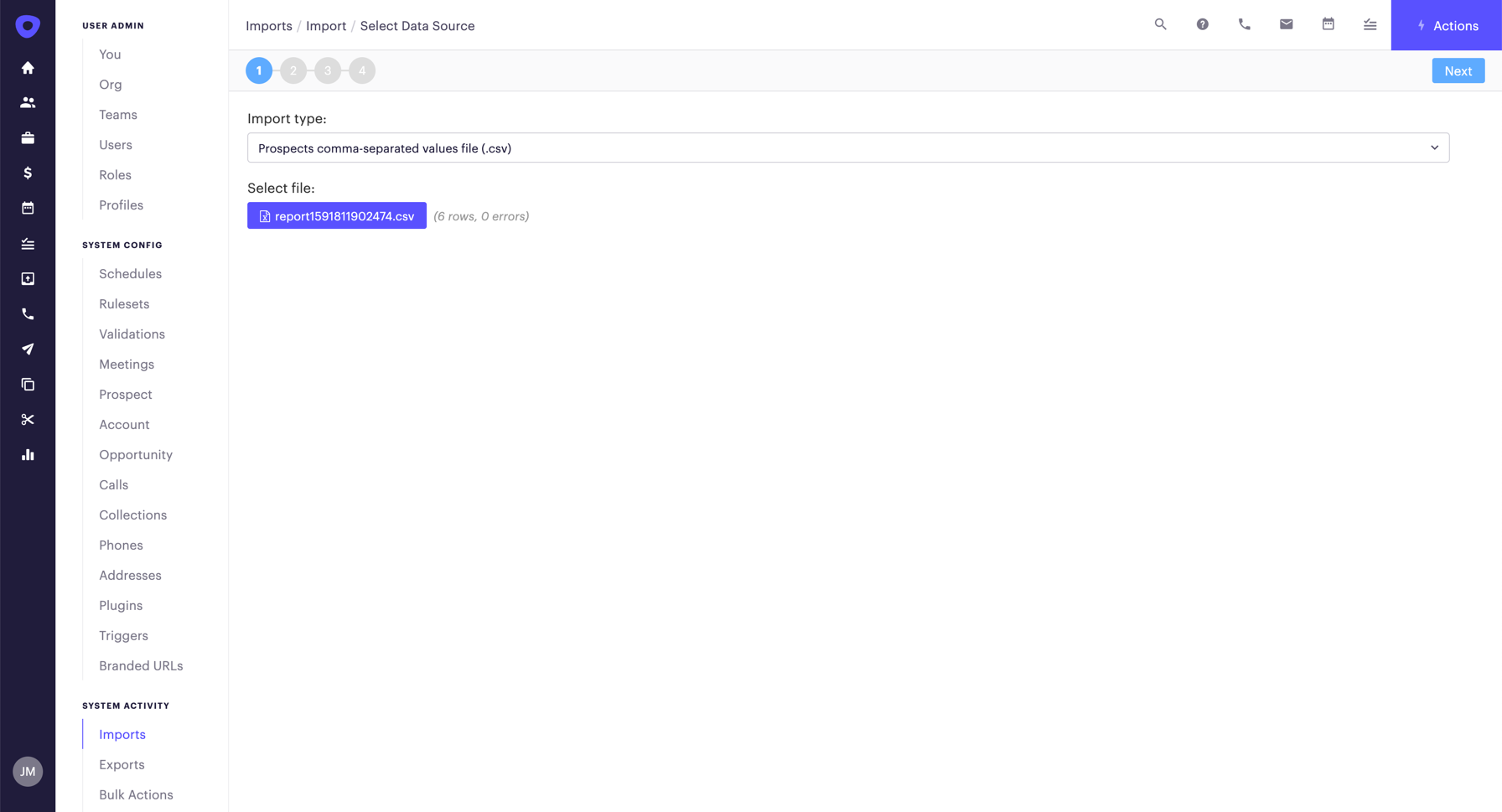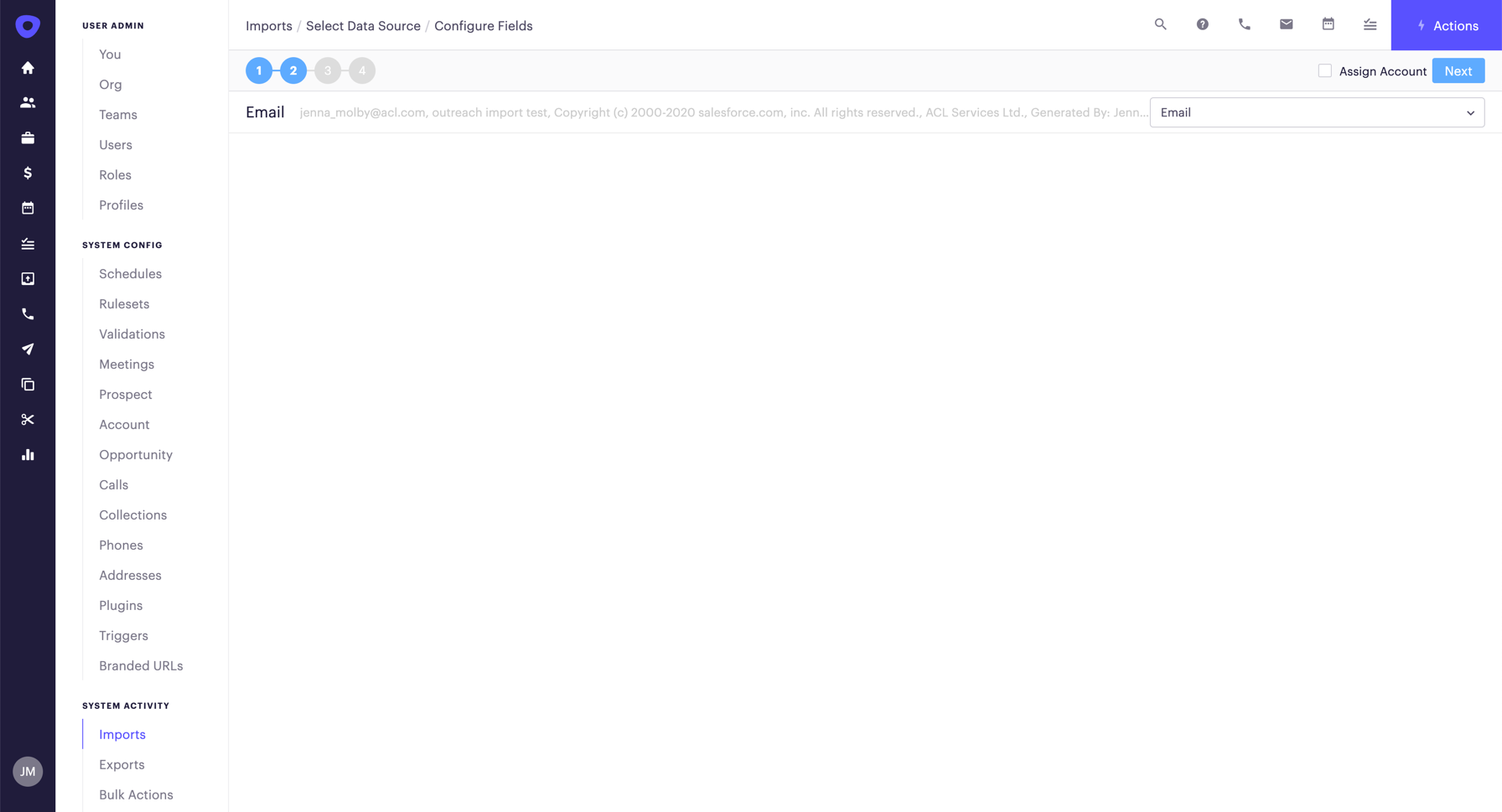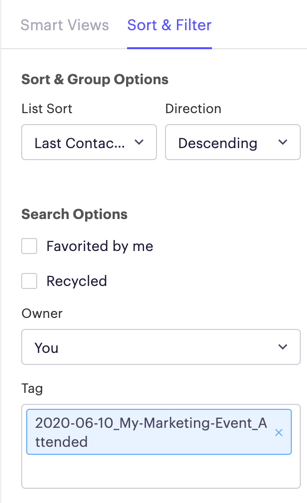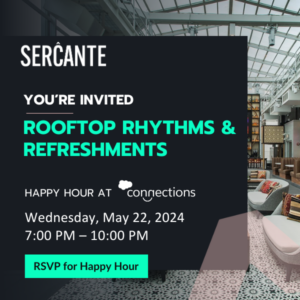As a Marketing Operations Manager, one of my responsibilities is managing Outreach.io for the sales development team and the marketing team. Our marketing team runs a ton of trade shows and webinars, all of which need to be followed up by one of our SDRs efficiently in Outreach.
Part of post-event follow up includes creating sequences that give the salesperson the freedom to personalize touchpoints on their own and identifying the prospects that need follow up. Let’s dive into how to set this up in Outreach and some tips for a successful event follow-up.
Get your sequences ready
The first step is to get the follow-up sequence ready to go. The steps in your sequence depend on how you want to follow up on your event.
What level of personalization do you want? Do you want to build fully automated email sequences? Task-based sequences? Or both?
However, you want to do it, I recommend building sequences into a cadence of manual tasks that give the salesperson the freedom to personalize each touchpoint on their own.
Need some inspiration? Check out these Three Winning Sequences Formulas You Can Implement Today
Tips
- Outreach Blueprints can be a great starting point for your post-event sequence.
- Check the settings within your Outreach rulesets. These settings determine if a prospect can be on more than one sequeunce at once and if the prospect can be put on the same sequence more than one. These settings are important to note if you want to reuse sequences for events or if you notice the number of prospects on your sequence is lower than expected.
- When following up with a high volume of prospects, consider creating a high-value sequence that is highly personalized and another sequence that is more automated.
Flag prospects in Outreach
It’s important to flag to your Sales team what event or webinar the prospect attended. There are a couple of different ways to do it depending on how many events you run at once, what your Salesforce instance looks like, and how you want your Sales team to put the prospects on a sequence.
Option 1: Use a custom field and a smart view
The first option is to use a custom field to track the name of the last event the prospect attended. The custom field can be named something like “last marketing event” and should be created in Salesforce and mapped to Outreach. This custom field can then be populated via a list upload in Salesforce or through your marketing automation platform.
Once the field is created, you can use it as a filter to create a Smart View in Outreach.
You can save the Smart View as “Latest Event Prospects” and edit the view’s filters each time you have an event, or you can create new Smart Views for each event and delete the Smart Views once the event follow up is complete.
You might want to split out prospects that attended the event and prospects who did not attend the event. In that case, the “last marketing event” field would need to have two different values and you would need to create two different Smart Views in Outreach to filter them.
Tips
- Make sure when you create the Smart View, the Owner is set to the Current User. When your Sales team uses the Smart View, they will only see the prospects that they own.
- The Smart View should be shared with the whole Org
- If you are a Marketo user, use the “last interesting moment description” as your filter instead of creating a new field.
- If you have more than one event happening at the same time, then you might want to consider using tags instead of field updates with Smart Views.
- Create a naming convention for the values of the custom field.
Option 2: Use a custom tag
The second option is to add a tag to prospects in Outreach to flag if they attended an event.
To tag prospects in Outreach, you need to pull a list in Salesforce or your marketing automation system to get the email addresses of the prospects. Depending on your sync settings, these prospects should already exist in Outreach. So, by pulling a list and importing it into Outreach, you are not creating new prospects, you are selecting the prospects you want to tag.
If you track events using Salesforce Campaigns, you can pull a report of Campaigns with Campaign Members. Select the name of the campaign and filter by campaign member status to get the list. Add email address as the only column in the report and export the report as a CSV. In Outreach, navigate to Admin > Imports > Add and select Prospects Comma-Separated Values File from the dropdown.
In step 3, the owner should be use owner from data. This will ensure that the owner of the prospect in Salesforce is the owner of the prospect in Outreach. Selecting a different owner from the dropdown will reassign prospects in Salesforce if your sync settings allow this. Add the tag for these prospects in the Additional Tag setting. The tag should include the date of the event, the event name, and any other filters (attended, no show, etc) to quickly highlight to Sales the event details.
Once the tag is added, Sales can filter based on the tag using the Sort & Filter sidebar within the prospects tab. They will also see the tag when they view the prospect record directly.
Tips
- If you have many duplicates in your Salesforce Org you might want to consider importing prospects based on Salesforce ID instead. This can be done by creating two Salesforce reports for each campaign. 1) Campaigns with Leads 2) Campaigns with Contacts. Add the 18-Digit Lead ID or 18-Digit Contact ID depending on the report type and save the report in the Unfiled Public Reports folder in Salesforce. Select the Prospect Salesforce Report option from the dropdown when uploading into Outreach and follow the steps to import. This is also a good solution if you don’t want marketing mangers to be exporting data from Salesforce.
- You can reuse the same reports after each event. Create a report named “Post-Event Attendees” or “Post Event No Shows” and update the campaign name each time.
- If you do not use Salesforce campaigns, you can export a CSV of email addresses directly from your marketing automation system and import them into Outreach to tag them.
- Review and remove old tags regularly.
- Create a naming convention for you tags, so Sales knows exactly what they are looking for.
Monitor follow up in Salesforce
You can view post-event follow up in Salesforce by syncing engagement status data from Outreach to Salesforce. Once this is enabled, you can pull reports based on Campaign membership, sequence name, and actively being sequenced. You can also view a lead or a contact record and see if the lead is currently on a sequence.
Tips
- Engagement status fields can be synced with your marketing automation system and used as a filter for your email lists.
- If you don’t sync Outreach engagement status data to Salesforce, you can pull reports using completed activities (tasks). However, this will not show you the name of the sequence the prospect is currently active.
Monitor follow up in Outreach
You can view post-event follow up in Outreach by navigating to the sequence and clicking on the insights tab. This will show you the performance metrics of your sequence, including how many prospects are active on the sequence, how many prospects are paused and the number of prospects contacted.
The overview tab of the sequence will show you how your prospects are moving through your sequence. This is a great tool to see if how prospects are moving through the sequence and if there are any roadblocks along the way. For example, if there is a phone call step that Sales is not completing, which is causing prospects not to move further in the sequence or if there is a particular email in the sequence that has a high unsubscribe rate. These are all indications that your sequence might need to be tweaked for future events.
Questions?
Send me a tweet @jennamolby, or contact the Sercante team for help.