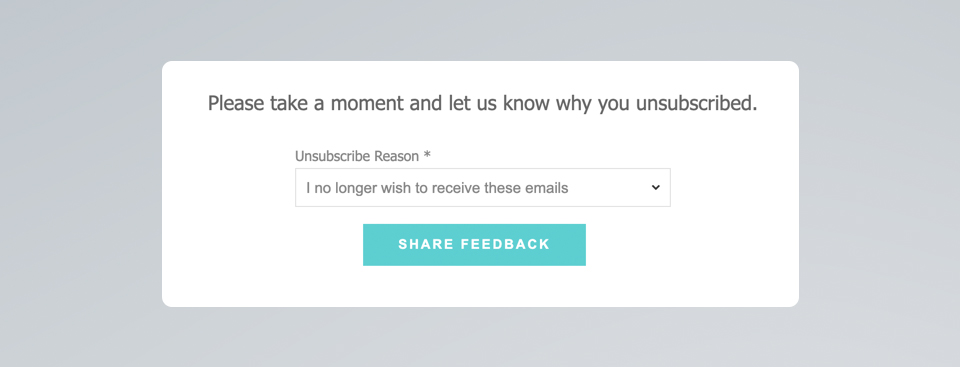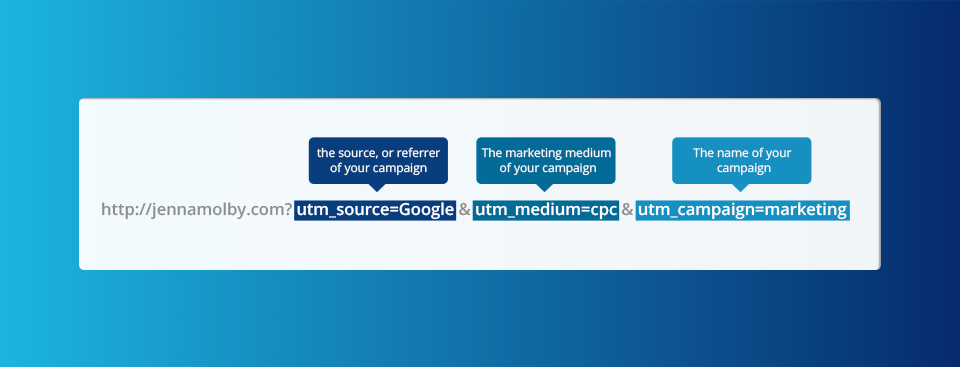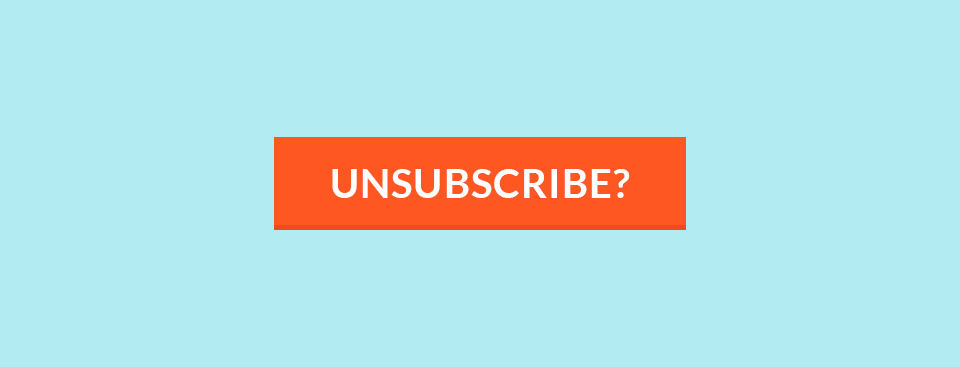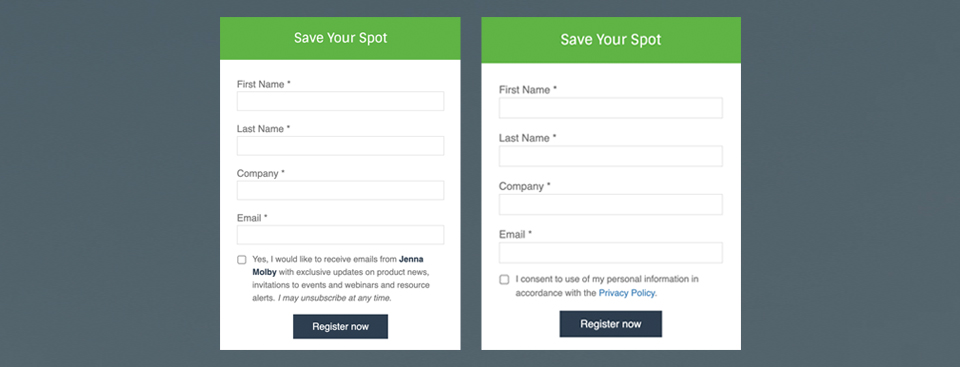In this post, I’ll show you how to create a page that asks for feedback as to why the prospect is unsubscribing. The goal is to use the standard Pardot unsubscribe page and ask them why they have unsubscribed on the confirmation page. This gives the prospect the option to complete this information, but it’s not required for them to be unsubscribed from emails. Page preview Here’s what the completed page looks like. Step 1:…
Want your Pardot form to match your brand? This can be done by using the Pardot form CSS generator or by writing some custom CSS. If you add custom CSS it can be difficult to know which CSS selectors to use. That’s why I created a CSS framework that you can use to style every aspect of your Pardot forms easily. Adding Custom CSS Before we dive into some tips and examples, it’s important to…
You might already be using UTM parameters to track your marketing campaigns with Google Analytics, but are you capturing that information when a prospect is created in Pardot? Capturing this data is critical to assess the value of your marketing campaign and is a lead management best practice. What are UTM Parameters? UTM parameters are tags you add to a URL. Marketers use this to track the traffic from a variety of sources such as…
Ace your Salesforce Certified Pardot Specialist exam by using this practice exam to test your Pardot knowledge. This practice test contains 50 multiple choice questions and covers most of the topics on the Salesforce Certified Pardot Specialist exam, including administration, scoring, lead management, engagement programs and integrations.
The standard unsubscribe link in Pardot is a one-click unsubscribe link, meaning that once the link in the email is clicked, the prospect is unsubscribed automatically. While this makes it easy for the prospect to opt-out of your emails, it also makes it easy for spam filters to click this link and unsubscribe your prospect unintentionally. Unfortunately, there’s no way to customize the standard unsubscribe page to prevent this from happening, but you can create a preferences page and customize it to act like an unsubscribe page.
Flex fields are custom fields that can be used over and over again to limit the number of one-time-only fields within Pardot and Salesforce. They contain data that is required temporarily to execute a specific event or campaign. Once the data is no longer needed, the fields can be reset to blank using an Engagement Program or Automation Rule
Pardot offers 2 methods for embedding forms on your website; embedding using an iframe, and form handlers. While the embedded iFrame forms allow marketers to have control over updating and configuring the forms, using an iFrame isn’t always ideal for website usability. In this tutorial, I will show you how to take advantage of the Pardot iFrame forms and make it look great embedded on your website.
Chrome Developer Tools is widely used by developers to help edit pages on-the-fly and diagnose issues. Pardot users can use DevTools to troubleshoot and test landing pages and forms. In this post, I’ll show you 7 ways you can use DevTools, including how to identify errors on a landing page, how to customize the CSS of a form and how to view hidden form field values.
Your event or webinar has finished and now it’s time for Sales to follow up on those leads. A great way to automate Sales follow up is to create an automated engagement program in Pardot to send out emails on the Sales Rep’s behalf and create follow up tasks automatically in Salesforce.
GDPR and CASL compliance are just a few reasons to add an explicit opt-in message or a privacy policy to your Pardot forms. In this post, I’ll show you how to add a custom opt-in message to your form and a privacy consent message above the form submit button.