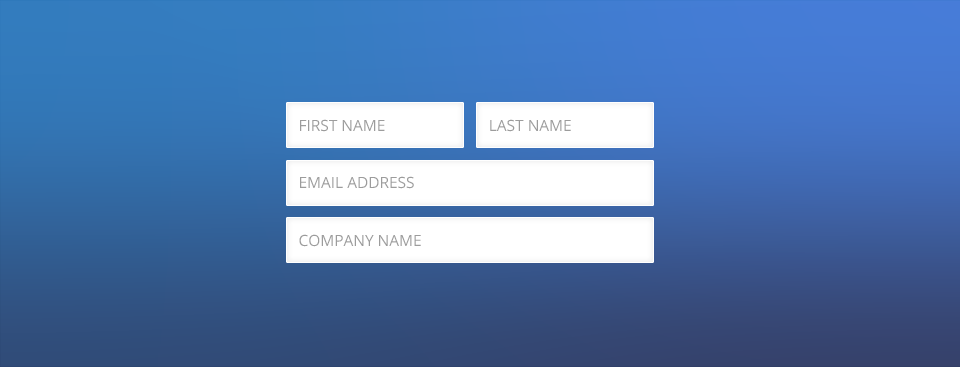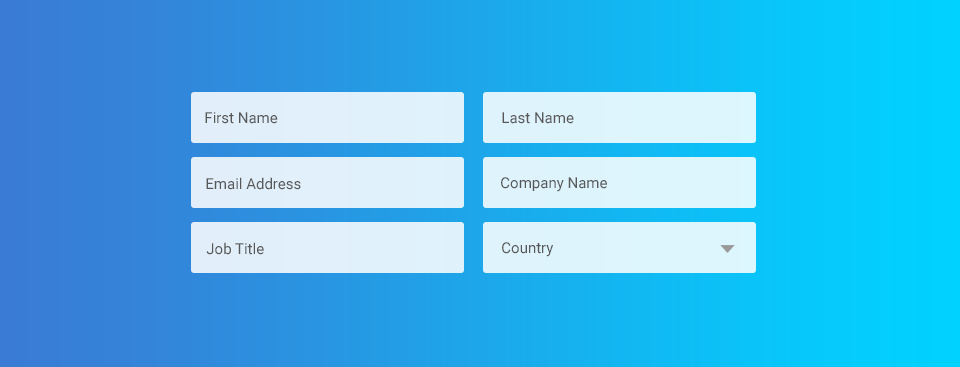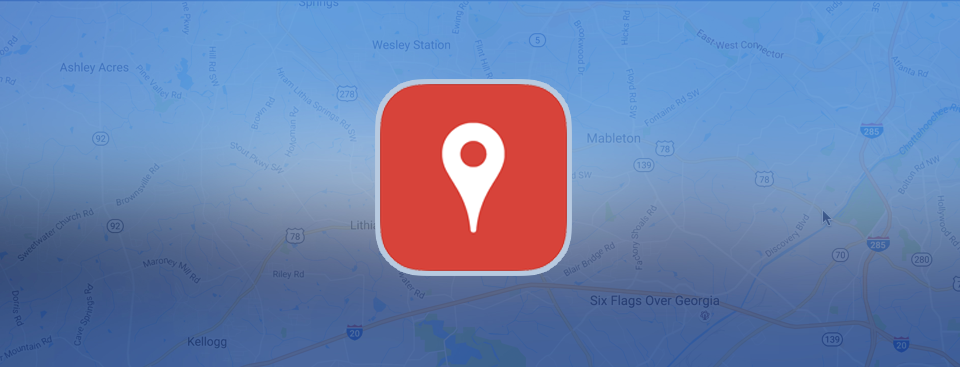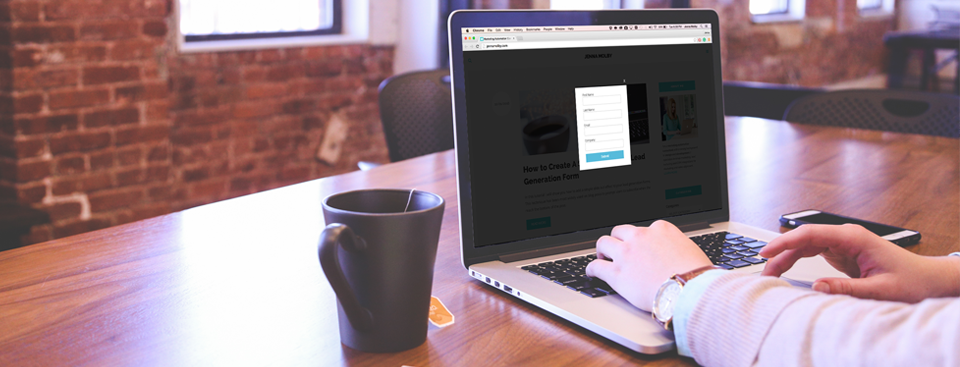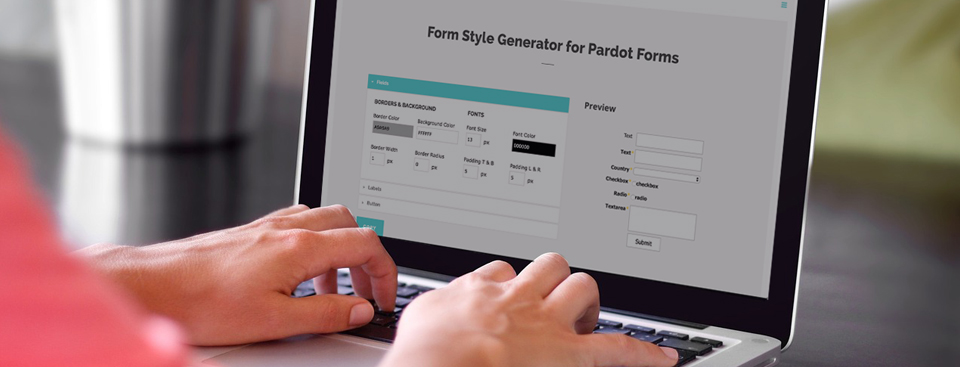The Salesforce Spring ’17 release is being rolled out to all ORGs later this week, so it’s time to do a recap of my favorite features coming up in the new release. This release includes some of the most-requested Lightning Experience usability enhancements. If you’re like me and have been hesitant to switch your Sales Cloud users over to the Lightning Experience, this release might change your mind.
There’s currently no feature for Pardot forms that allow you to use placeholder text instead of the label text. So, in this tutorial, I will show you how to add a bit of JavaScript to your Pardot forms to use the field labels as placeholders.
Your website is one of your most important demand generation assets and a blog is a way to increase your online presence, making you more visible on Google. It also is a great way to bring prospects into your Pardot database to expand the top of your funnel. In this tutorial, I’ll show you how to setup your blog with a Pardot form, how to create a blog welcome email, and how to automate blog digest emails
After launching my Form Style Generator for Pardot Forms, the number one question I receive is ‘how do I create a 2 column form in Pardot?’ I might update the style generator to include this in the future, but in the meantime, here’s how to create a 2 column Pardot form with minimal coding.
How much do you know about one of Pardot’s newest features, the Engagement Studio? Test your knowledge by using these 25 flashcards that cover how to create, test and launch a successful Engagement Program within the Pardot Engagement Studio.
The Salesforce Winter ’17 release is almost here! So it’s time to do a recap of my favourite features coming up in the new release. This release has a whopping 300 new and improved features that came from over 65,000 suggestions on the IdeaExchange! Here are my top 5 picks for the Winter ’17 release including customizable campaign influence, activity filters and the ability to add multiple people to campaigns quickly.
It’s a fact that shorter forms have a higher conversion rate, but in B2B marketing longer forms are needed to capture essential information for lead scoring and lead routing. In this tutorial, I will show you how to use the Google Places API to auto-fill city, state/province, country and postal code/zip code within your Pardot forms. Don’t worry, you don’t need to know how to code to implement this, you just need to know how to copy & paste.
In this tutorial you will learn how to use a Pardot form to gate content on a page. Gated content allows you to capture a lead’s information, by asking them to provide contact details before accessing a piece of content that is valuable. Instead of creating more than one page for the gated content and form, this tutorial will focus on creating a popup on the page that contains the asset.
This month I was challenged with creating a landing page for event registration using Pardot. The event had 15+ roundtable sessions in the morning (within 2-time slots) and an option to register for the afternoon session (keynote, happy hour etc). Here’s a sneak peak into how I built it along with some code if you want to try building something similar for your next event.
Easily style and customize your Pardot lead forms by using this Form Style Generator for Pardot Forms. With only a couple of clicks you can customize every aspect of your Pardot form including: button color, label positioning and text color, no coding required.