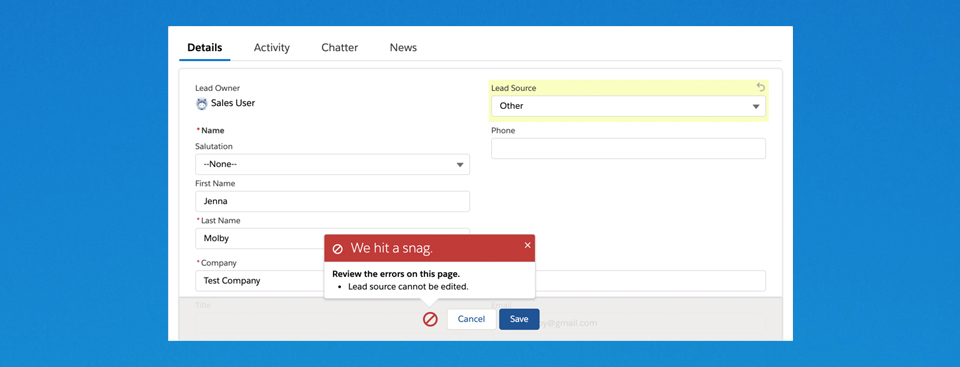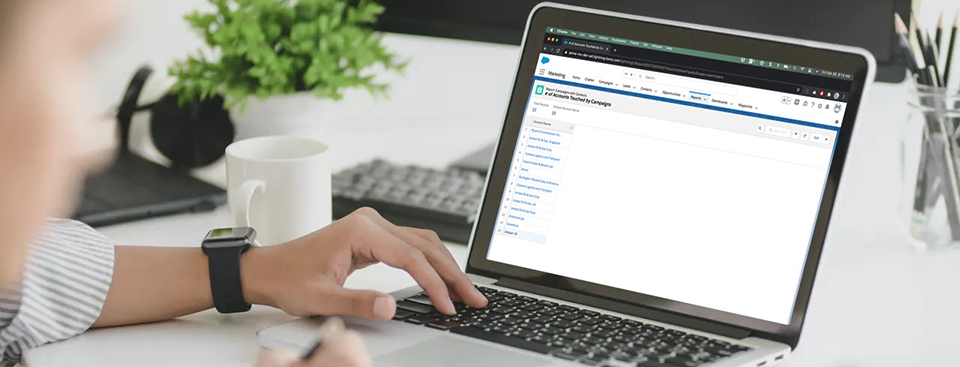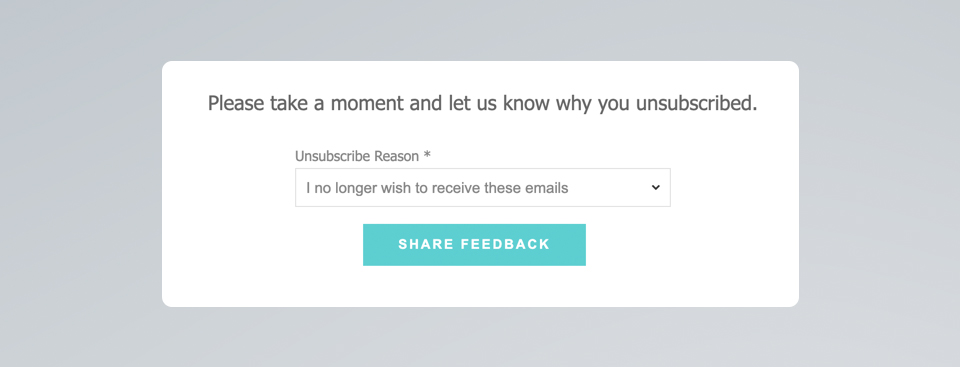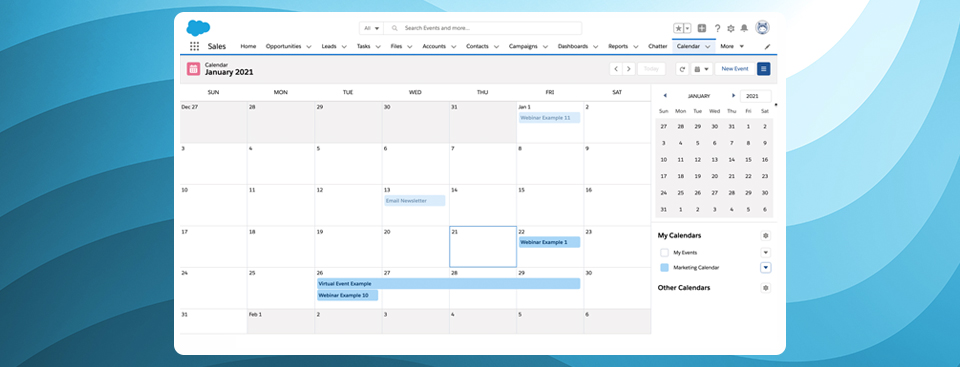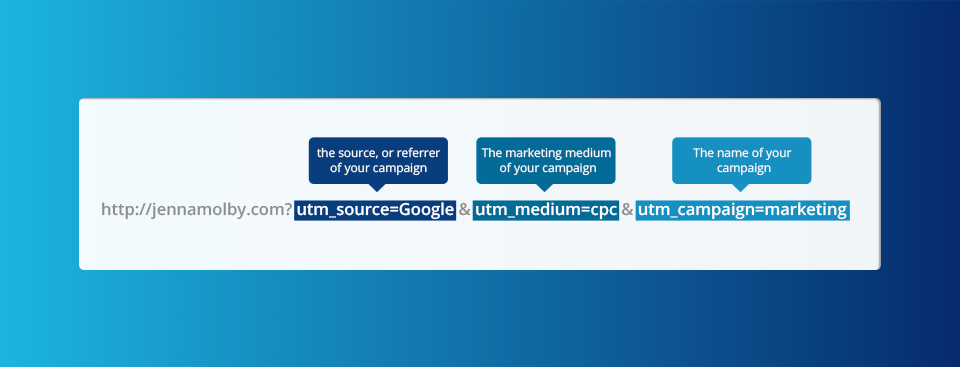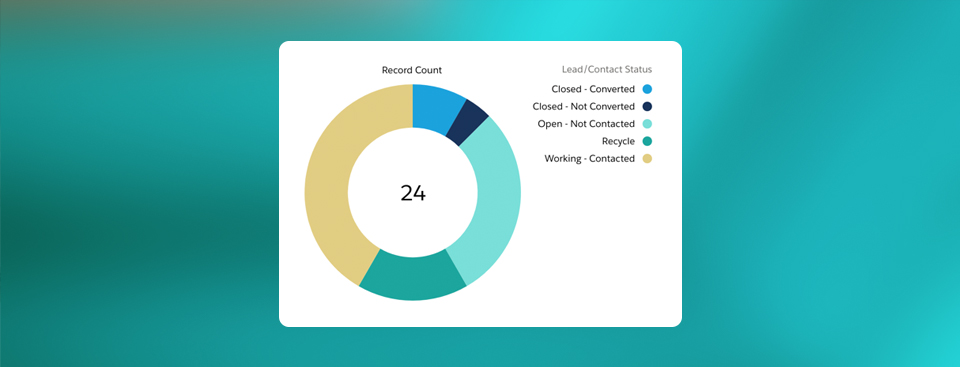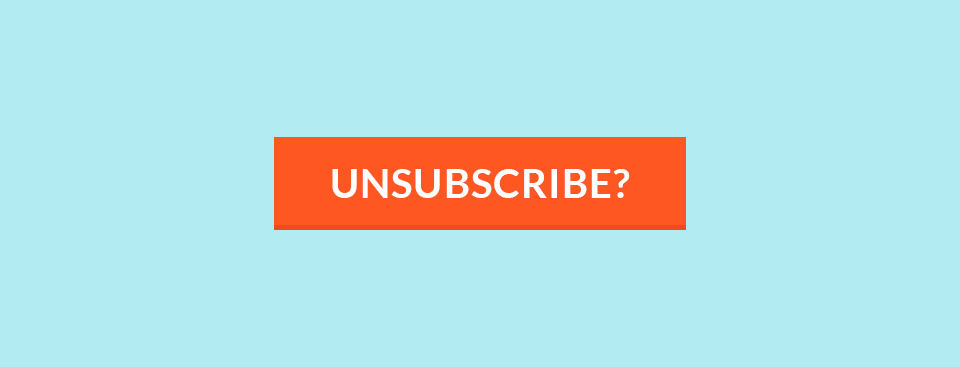Preventing field updates to a field allows you to write to the field once and then retain the original value for the lifetime of the field. This can be useful for fields like lead source, UTM values, or if you want to be able to report on first-touch. In this post, I’ll cover the setting you need to enable in Pardot to prevent field updates and how to create a validation rule in Salesforce to…
Want to know how many accounts or companies attended an event, webinar or interacted with a marketing campaign? This metric can be difficult for marketers to pull in Salesforce because reports by default will show the number of leads, contacts or campaign members within a report. One solution is to use the “Power of One” hack, which involves creating a custom field for accounts. The other easier solution is to use the “show unique count”…
In this post, I’ll show you how to create a page that asks for feedback as to why the prospect is unsubscribing. The goal is to use the standard Pardot unsubscribe page and ask them why they have unsubscribed on the confirmation page. This gives the prospect the option to complete this information, but it’s not required for them to be unsubscribed from emails. Page preview Here’s what the completed page looks like. Step 1:…
Want your Pardot form to match your brand? This can be done by using the Pardot form CSS generator or by writing some custom CSS. If you add custom CSS it can be difficult to know which CSS selectors to use. That’s why I created a CSS framework that you can use to style every aspect of your Pardot forms easily. Adding Custom CSS Before we dive into some tips and examples, it’s important to…
Did you know you can create a calendar based on any custom object in Salesforce – without using an app? Yes, this applies to the campaigns object as well. While there are a couple of limitations to using this feature, it’s a great way to get a view of all your campaigns in a campaign view without purchasing an app from the Salesforce App Exchange.LimitationsBefore diving into how to create a campaign calendar, there is…
Want to know which one of your marketing campaigns is causing the lead to reach your MQL threshold? You can stamp this information on the lead by creating two new fields and creating two processes using Salesforce Process Builder. Once the information is available on the lead record, you can pull reports to show which campaigns have triggered the most leads to become an MQL.Create two fieldsFirst, create two fields on the lead object. One…
You might already be using UTM parameters to track your marketing campaigns with Google Analytics, but are you capturing that information when a prospect is created in Pardot? Capturing this data is critical to assess the value of your marketing campaign and is a lead management best practice. What are UTM Parameters? UTM parameters are tags you add to a URL. Marketers use this to track the traffic from a variety of sources such as…
Ace your Salesforce Certified Pardot Specialist exam by using this practice exam to test your Pardot knowledge. This practice test contains 50 multiple choice questions and covers most of the topics on the Salesforce Certified Pardot Specialist exam, including administration, scoring, lead management, engagement programs and integrations.
The campaign member object in Salesforce represents the association between a campaign and a lead or a contact. While some standard lead and contact fields are available for the campaign member object, if you want to view or pull a report for custom fields, you will need to create a new field. This post will show you how to create a formula field on the campaign member object that will pull in the custom field value for a lead or a contact.
The standard unsubscribe link in Pardot is a one-click unsubscribe link, meaning that once the link in the email is clicked, the prospect is unsubscribed automatically. While this makes it easy for the prospect to opt-out of your emails, it also makes it easy for spam filters to click this link and unsubscribe your prospect unintentionally. Unfortunately, there’s no way to customize the standard unsubscribe page to prevent this from happening, but you can create a preferences page and customize it to act like an unsubscribe page.