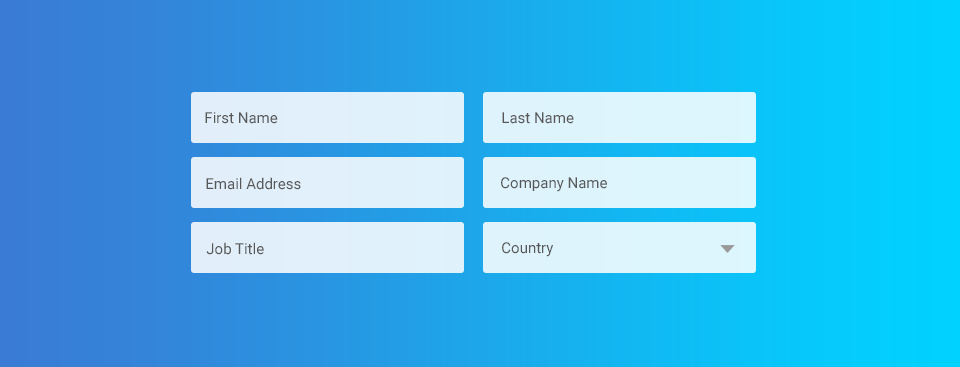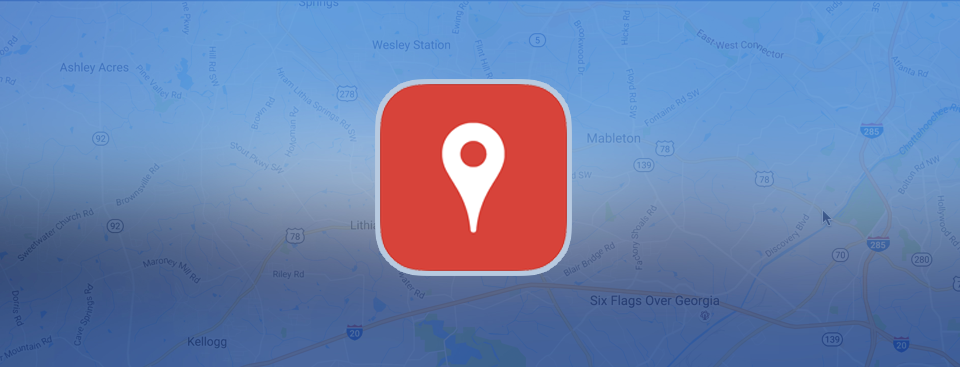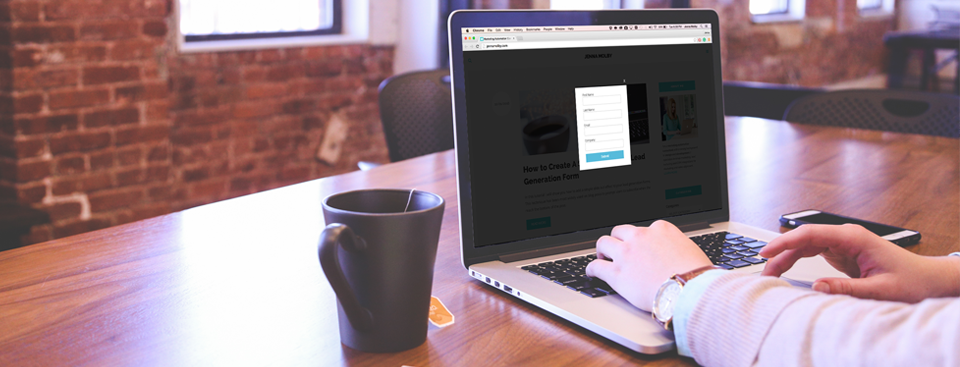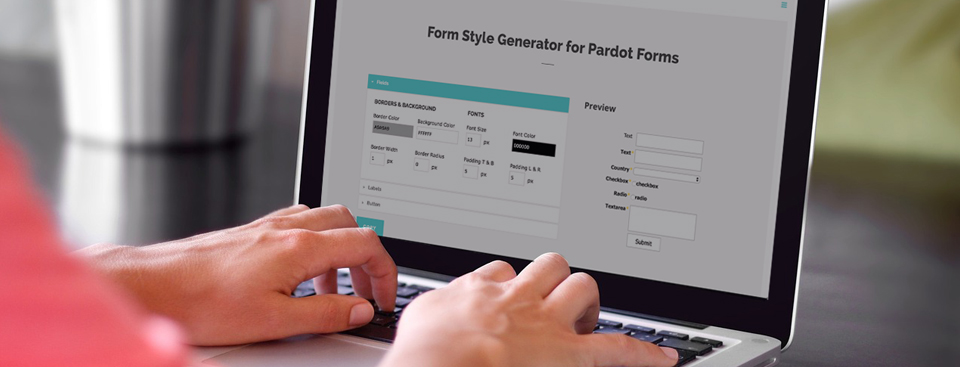After launching my Form Style Generator for Pardot Forms, the number one question I receive is ‘how do I create a 2 column form in Pardot?’ I might update the style generator to include this in the future, but in the meantime, here’s how to create a 2 column Pardot form with minimal coding.
It’s a fact that shorter forms have a higher conversion rate, but in B2B marketing longer forms are needed to capture essential information for lead scoring and lead routing. In this tutorial, I will show you how to use the Google Places API to auto-fill city, state/province, country and postal code/zip code within your Pardot forms. Don’t worry, you don’t need to know how to code to implement this, you just need to know how to copy & paste.
In this tutorial you will learn how to use a Pardot form to gate content on a page. Gated content allows you to capture a lead’s information, by asking them to provide contact details before accessing a piece of content that is valuable. Instead of creating more than one page for the gated content and form, this tutorial will focus on creating a popup on the page that contains the asset.
This month I was challenged with creating a landing page for event registration using Pardot. The event had 15+ roundtable sessions in the morning (within 2-time slots) and an option to register for the afternoon session (keynote, happy hour etc). Here’s a sneak peak into how I built it along with some code if you want to try building something similar for your next event.
Easily style and customize your Pardot lead forms by using this Form Style Generator for Pardot Forms. With only a couple of clicks you can customize every aspect of your Pardot form including: button color, label positioning and text color, no coding required.
Stop using captchas and start using the honeypot technique to stop form spam. In this tutorial, I will teach you how to implement the honeypot technique on your forms. Some coding is required, but most of it is copy and paste.