Newer post available
Hi there, you are viewing an old post that is a bit outdated. Click here to view the post with the latest instructions.You might already be using UTM parameters to track your marketing campaigns with Google Analytics, but are you capturing that information when a prospect is created in Pardot? Capturing this data is critical in order to assess the value of your marketing campaign and is a lead management best practice.
What are UTM Parameters?
UTM parameters are tags you add to a URL. Marketers use this to be able to track the traffic from a variety of sources such as email, social media, banner ads, etc. The tags can be sent back to Google Analytics and tracked which can be used to gauge the effectiveness of campaigns and identify the best ways to drive more visitors to your website.
Create New Fields
The first thing you need to do is create 2 new fields in Salesforce and in Pardot and map them. You don’t need to create a field for utm_source, we will use the standard source field in Pardot.
- utm_medium
- utm_campaign
Add The New Fields to Your Pardot Forms
Next, add the fields to your Pardot form. All 3 fields should be hidden and not marked as required.
Add Some Code to Your Landing Page Templates
This piece of code will parse the URL parameters and put the values into the hidden fields within your form. This code can be placed within your landing page template or within your form in the below form section.
Note: If you don’t use the field names outlined in this tutorial, you might need to update the JavaScript to include the correct field names.
Create URLs and Test
Now you’re ready to start creating URLs and testing your form. Use this handy URL builder to create your links and then fill out the form to see if the values go into Pardot.
Questions?
Send them to me via email, send me a tweet @jennamolby, or leave a comment

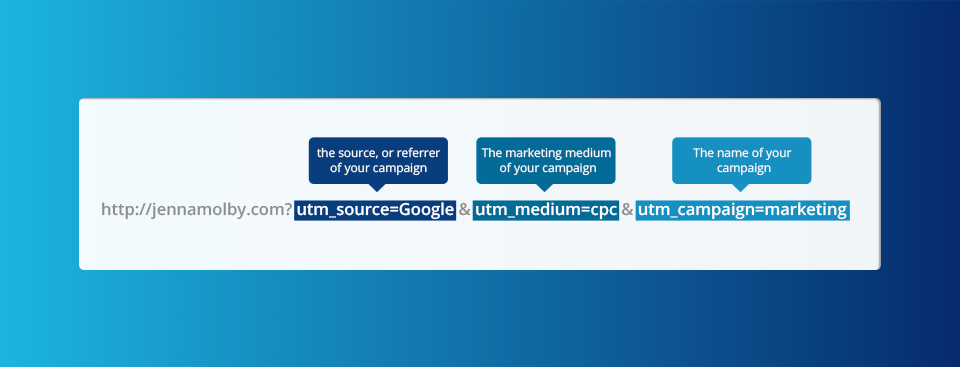
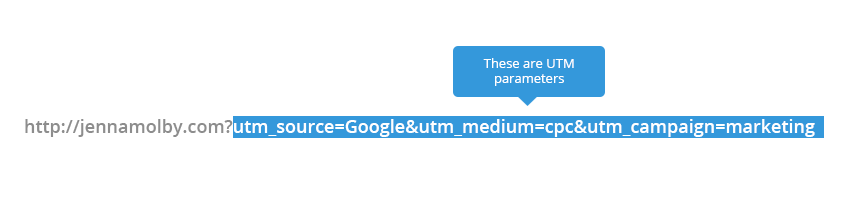
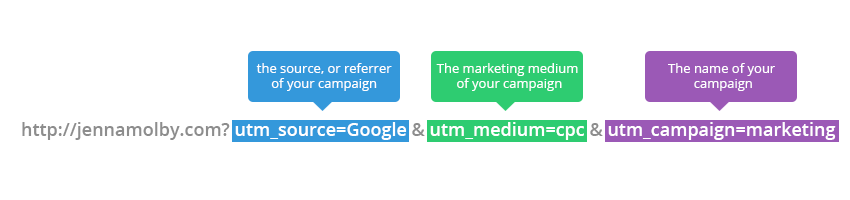
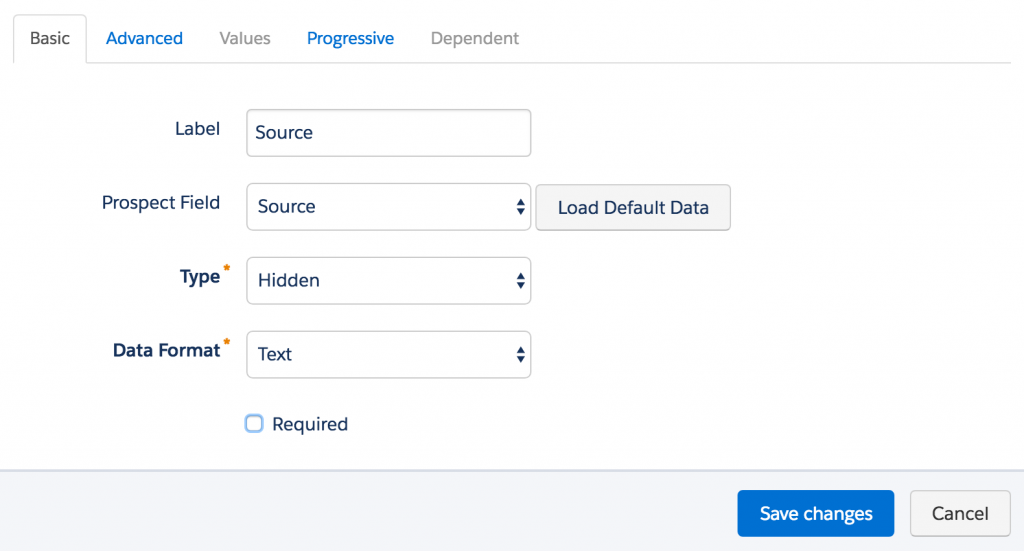
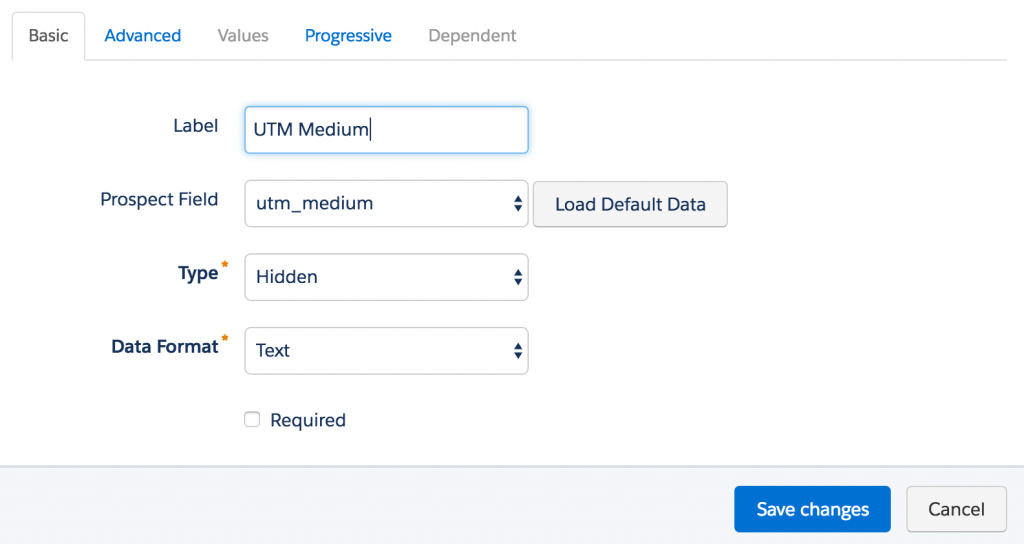
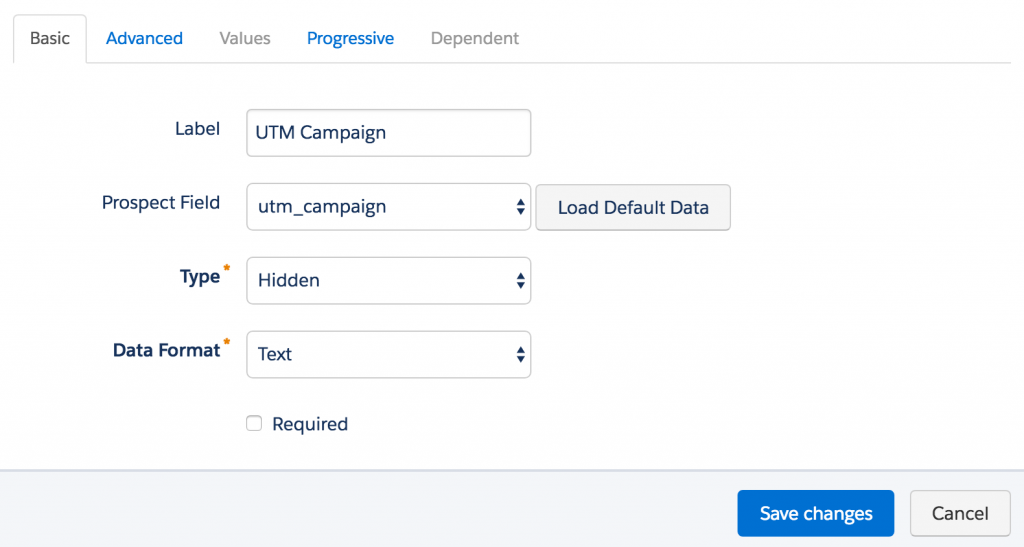
57 Comments
Hi Jenna – I freaking love your blog. You’ve given me so many awesome, useful ideas already. My only question – I used this code and it works fine writing a value when value = NULL, but I noticed that it doesn’t update when an existing value is already there. Is that expected? I tried reconfiguring the field, but I can’t seem to figure it out.
Hi Jenna,
I have followed your instructions, but this doesn’t seem to work for me.
I’m using the form as an iframe on the website, do I have to go about it differently in that case?
Thanks in advance for your help.
Best,
Alex
Hi Alex, Yes, If you are embedding the form using an iframe there’s a different method you can use. Here’s a post on how to implement it: https://jennamolby.com/how-to-use-utm-parameters-to-capture-lead-source-in-pardot-part-2/. Cheers, Jenna
Hi Jenna,
Your work is spectacular. Thank you for charing all your knowledge. I’ve implemented this, but I’m noticing that the values are being replaced with blank values if there are no UTM parameters. Is there a way to prevent this?
Jenna does the source field keep updating as I create more forms and UTM links for events and assets? I want my source field to be populated once and never change.
Hi Jenna! Will this overwrite the source & utm fields each time something is submitted? I don’t mind the UTM being overwritten, but I want to maintain the source field. Your info is always so helpful!!
Hi Amy, Yes, this will overwrite the fields each time the form is submitted. Cheers, Jenna