In this tutorial, I will show you how to turn the default Pardot email preference page into a preference page that matches your brand. You will learn how to customize everything including the header, footer, form, and text.
Step 1: Create a layout template
By default, the preference page uses the “Standard” layout template. You can edit the “Standard” template or create a brand new layout template. I recommend creating a brand new layout template that’s only used for the email preferences page.
Create a new layout template (Marketing > Landing Page > Layout Templates > New Layout Template) and paste your HTML into the template. Add the tag %%content%% where you want the preference center form to appear.
Here’s what my HTML looks like:
%%title%%
 %%Content%%
%%Content%%
Step 2: Style the form
The preference page form can be styled as well to match your brand. To style your form, you will need to add some CSS to your layout template.
This is what my page looks like without adding any CSS to the form.
You can add whatever styles you want. Here are some elements you might want to style, along with the CSS classes.
Center the form and give it a width
body form.form {
width:100%;
max-width:500px;
margin:0 auto;
}
Remove the left margin from the checkboxes
body form.form p.no-label,
body form.form p.email-pref {
margin-left:0;
}
Change the font color, size, etc of the list name
body form.form p label.inline {
font-size:15px;
color:#5d5c5c;
}
Change the font color, size, etc of the list description
body form.form p.email-pref span.description {
font-size:13px;
color:#7b7a7a;
}
Change the label for “Email address”
body form.form p label {
/* stack the label on top of the form field */
float:none;
text-align:left;
/* label font styling */
font-weight:normal;
font-size:15px;
padding-bottom:5px;
color:#5d5c5c;
}
/* hide the required star */
body form.form p.required label,
body form.form span.required label {
background:none;
}
Add some styling to the “Email address” field
body form.form input.text {
width:100%; /* give it a width to be responsive */
padding:5px;
}
Customize the submit button
/* Submit button properties */
body form.form p.submit input {
background:#56CFD2;
color:#FFF;
border:0;
padding:10px 35px;
font-style: normal;
font-weight: 800;
text-transform: uppercase;
line-height: 1.6923em;
letter-spacing: 2px;
cursor:pointer;
}
/* Submit button hover */
body form.form p.submit input:hover {
background: #4ebfc2;
}
/* the submit button wrapper */
body form.form p.submit {
margin-left:0; /* get rid of the default left margin */
width:100%; /* give it a width in order to center the button */
text-align:center; /* center the button */
}
Applying all the styles left me with this result. Much better, right?
You can also give the checkboxes within your form some flair. Check out my tutorial for creating beautiful checkboxes within Pardot forms.
Here is my finished preference page with the styled checkboxes.
Questions?
Send me a tweet @jennamolby, leave a comment below, or book a Peer Chat.


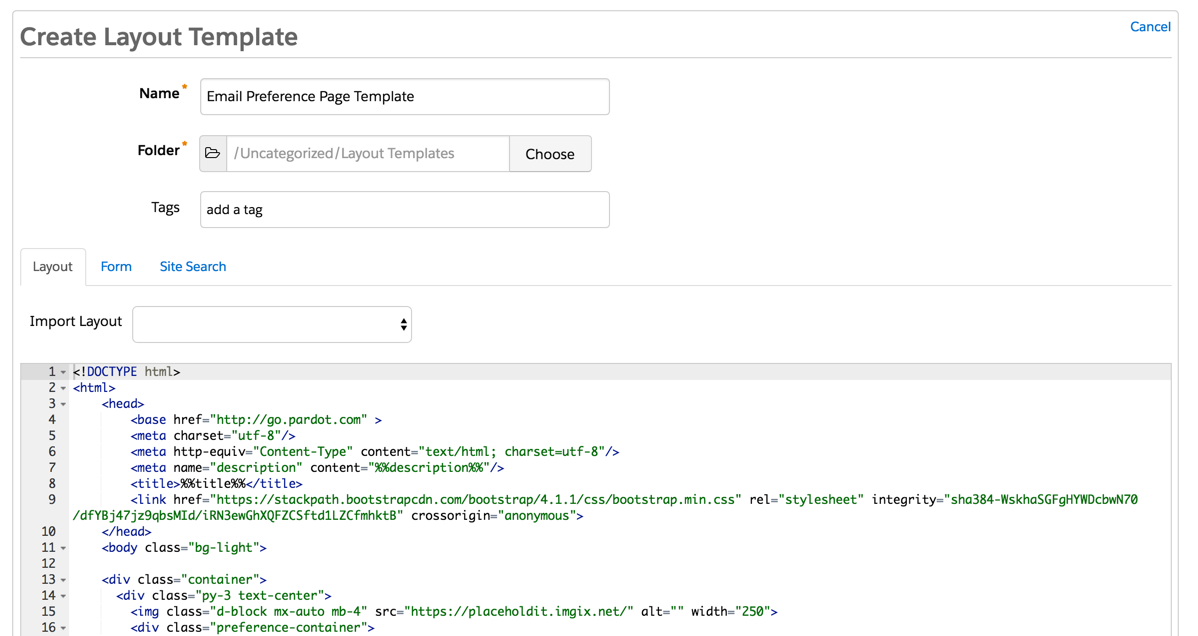
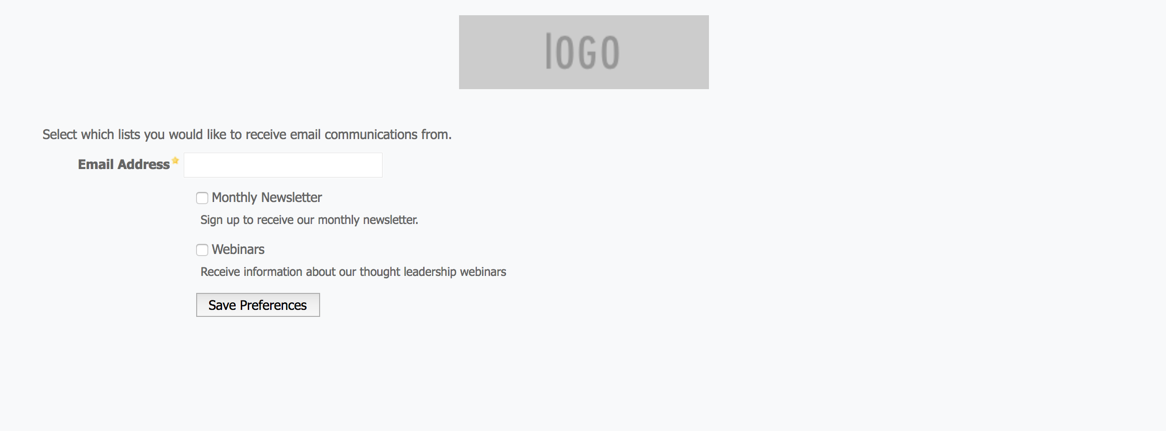
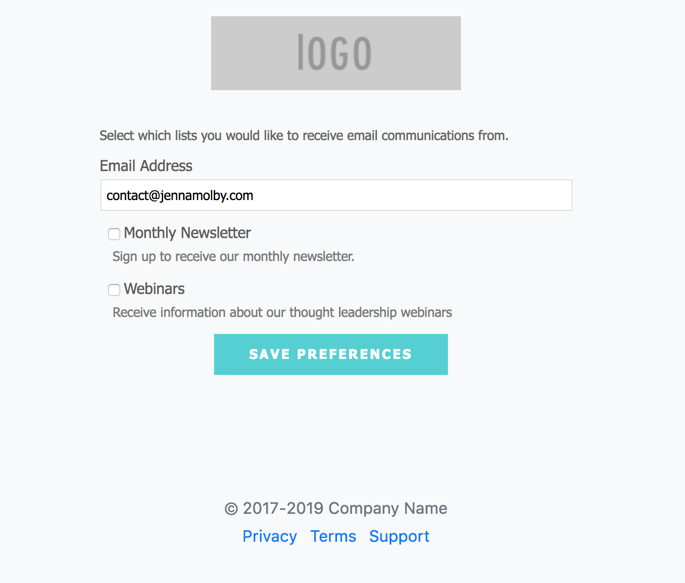

64 Comments
Hi Jenna,
Your website is a great resource for styling the pardot elements on our website. I also used your nice looking checkboxes in forms. When I use it in my preference center they unfortunately won’t show up as nice as in the forms. Do you have any idea how to solve this?
Hi Job, Thank you! I took a look at your page and it looks like the checkboxes are showing up now? DM me if you are still having issues.
Hi Jenna, do you know of a way to move the “unsubscribe link” to the bottom of the page? I’m having a hard time finding it in the FORM tab to move.
This post has been such a resource for me (I believe I even commented at the end of 2020). Thank you!
Hi Victoria, So happy you have found my blog helpful! You can remove the unsubscribe link from the preferences page by adding this CSS
#pardot-form p a {
display:none;
}
Is this CSS supposed to go in Layout tab of the Layout template or the Form tab?
Hi Julia, It doesn’t matter what tab you put it in. It will work either way.
Hi Jenna,
thank you so much for your article.
Have you ever tried to add a description text under unsubscribe from all link?
I’m trying to add dynamic content under it in different laguages.
Any help would be massively appreciated.
Thanks in advance!
Hi Migena, No, I have not tried that before. Have you tried placing the text in the FORM tab within the layout template? That might work.
Thank you so much for this post and all of the resources you share. They have helped me so much!