GDPR and CASL compliance are just a few reasons to add an explicit opt-in message or a privacy policy to your Pardot forms. In this post, I’ll show you how to add a custom opt-in message to your form and a privacy consent message above the form submit button.
Adding an opt-in checkbox
Add your opt-in field to your form and remove the label text.
Navigate to the values tab and input the values for the checkbox. The first box contains the value that will be stored in the Pardot database (in my form the stored value is yes). The second box contains the value that will be displayed to the prospect completing the form. In this case, it’s the opt-in message.
Save and preview your opt-in message. Here’s what mine looks like.
Add links and other formatting
You can add HTML to your opt-in message to include links, bold text, etc, by adding it directly as the display value.
Yes, I would like to receive emails from Jenna Molby with exclusive updates on product news, invitations to events and webinars and resource alerts. I may unsubscribe at any time.
When you preview the message within the editor, it will show the HTML tags, but when you view the live form, it will display the correct HTML.
Adding a privacy policy message
Before the submit button
You can add a privacy policy above the submit button by adding javascript to your form.
Custom JavaScript can be placed within your Pardot forms under Look and Feel > Below Form. Click on the HTML button within the WYSIWYG editor and add in the JavaScript.
Edit the javascript below to include your privacy policy message.
Here’s what my form looks like once the privacy poilcy message has been added.

Some CSS can be added to the form to style the privacy policy message.
As a consent checkbox
You might require prospects to “check” a privacy consent checkbox in order to submit the form. This can be added the same way the opt-in checkbox was configured above.
Questions?
Send me a tweet @jennamolby, leave a comment below, or book a Peer Chat.

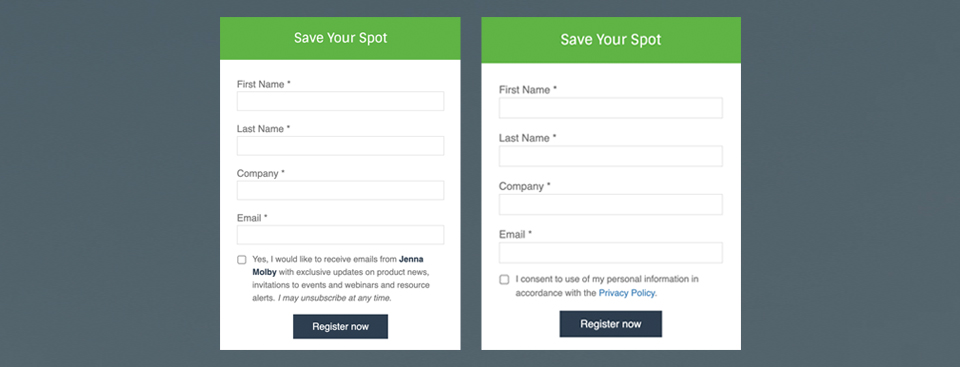
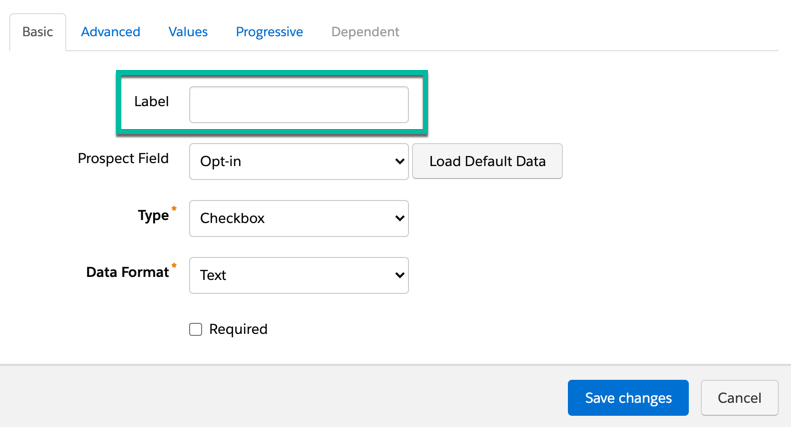
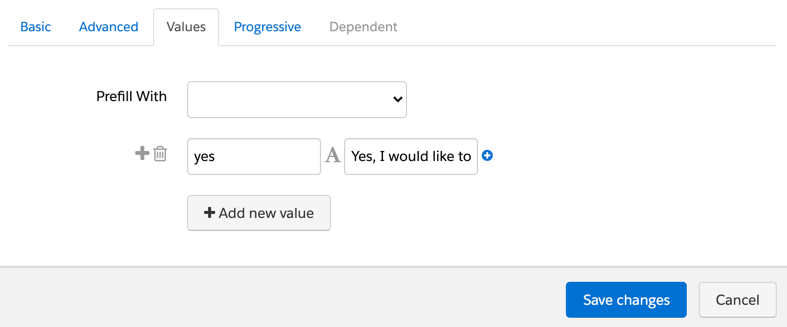

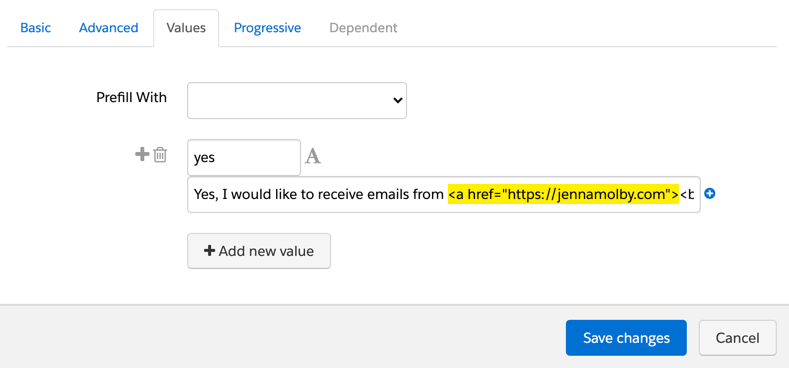
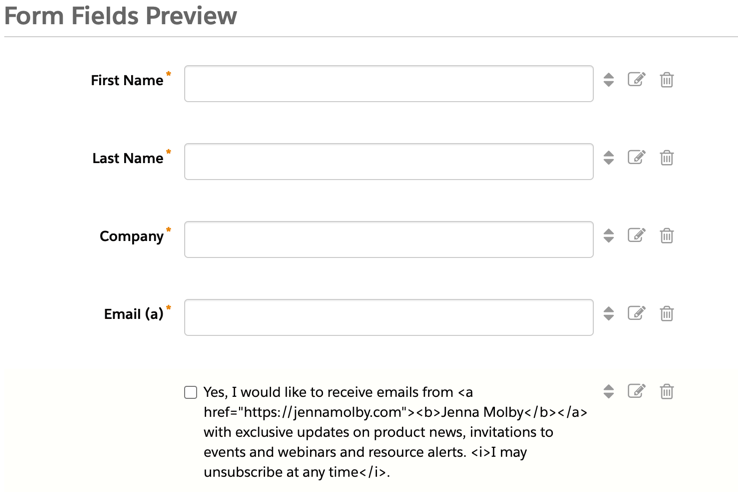

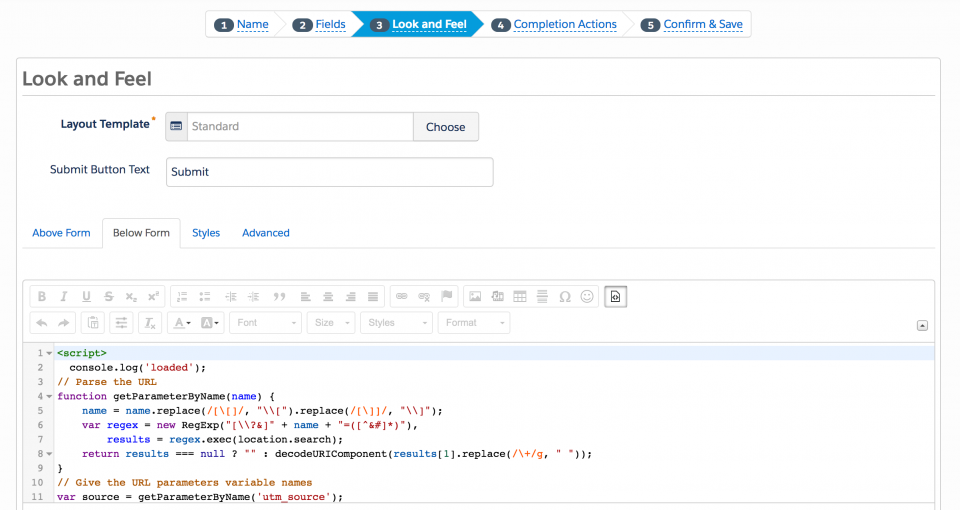
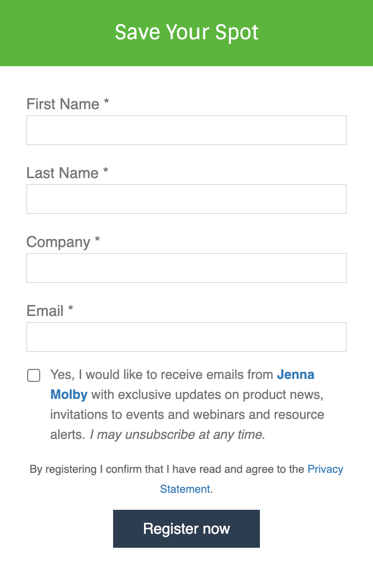
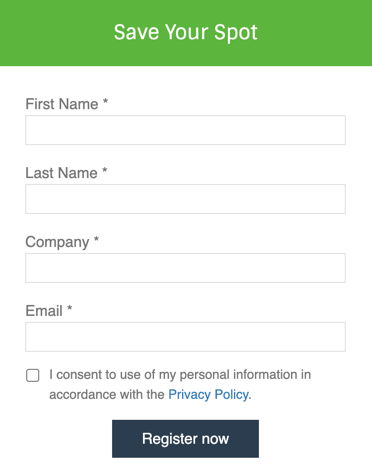
33 Comments
Hello Jenna. Opt-in doesn’t look like its available on forms any longer. It looks like this is the new way to do the opt-in.
https://help.salesforce.com/s/articleView?id=sf.pardot_email_confirmed_opt_in.htm&type=5
Is this out of date or am I just missing something?
Hi Ron, that link is for a confirmed opt-in also known as a double opt-in. This is a secondary method if you want people to opt-in and not receive an email with a confirmation.
Hey Jenna, Is there a way to have a checkbox field be pre-checked? (Both for an instance like this or general Checkbox Fields) So that the prospect would have to un-check it? Not sure if that’d do-able. Thanks!
Hi Devon, Yes, It’s possible to pre-check the opt-in field using Javascript. However, I do not recommend pre-checking opt-in checkboxes as it is not CASL or GDPR compliant.
Apologies Jenna! I should have read the other comments before opening my big mouth! Please disregard my previous question. I’ll look into creating the necessary javascript for the privacy policy message in the ‘below the form’ content.
Hi Jenna, have you come across a situation where the client wants the option to show the consent checkbox when a certain value is selected in a field above (A GDPR Country is selected in the Country field) and to display a privacy policy message (without a checkbox) when any other value is selected? I’d love to hear how you’d address that.
Thanks!
Hi Jenna,
Any way to have this below the submit button?
Hi Alex, You wouldn’t need any javascript to put this below the submit button. You would just place the HTML in the layout template (form tab).