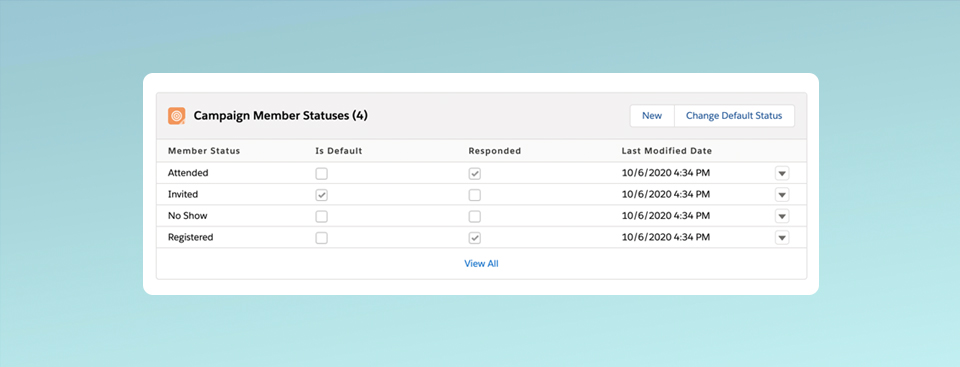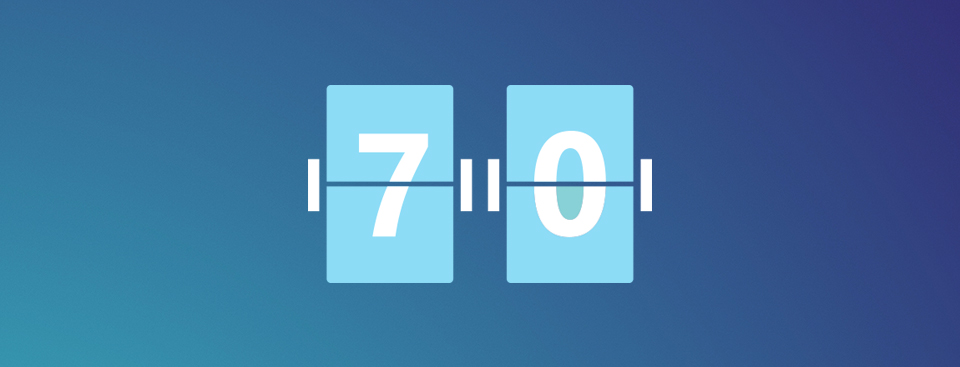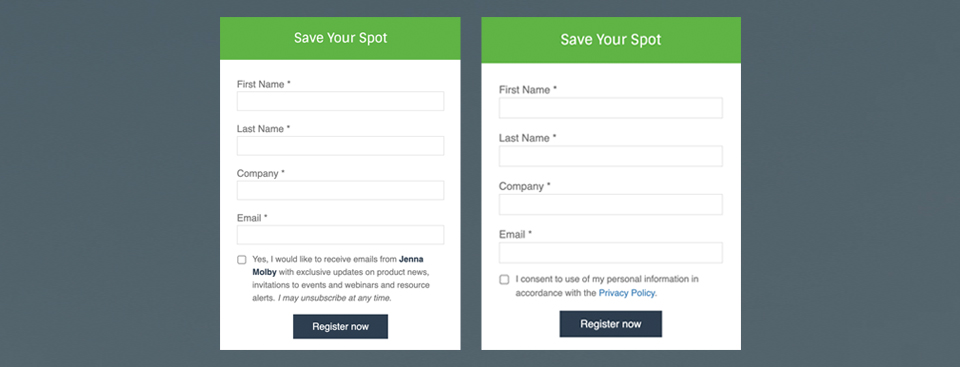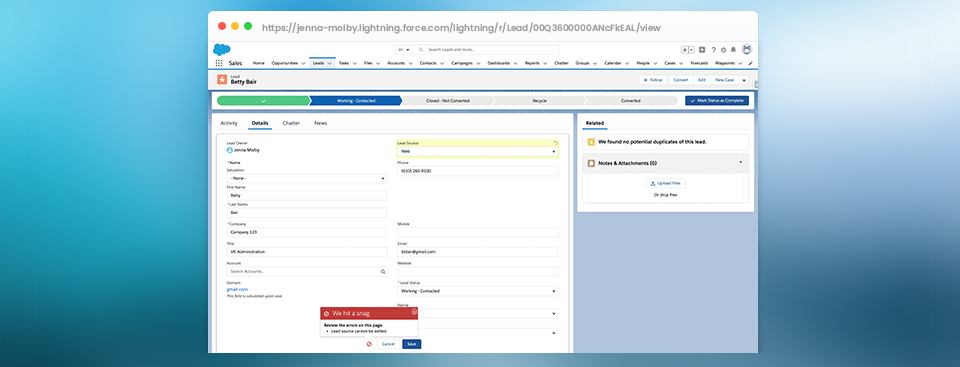Flex fields are custom fields that can be used over and over again to limit the number of one-time-only fields within Pardot and Salesforce. They contain data that is required temporarily to execute a specific event or campaign. Once the data is no longer needed, the fields can be reset to blank using an Engagement Program or Automation Rule
New campaigns in Salesforce have two default member status values: “Sent” and “Responded”. To customize the values, you can create them manually, set up “campaign templates” to copy the status values or bulk create the values using Data Loader. Now, thanks to one of the Summer ’20 updates, you can easily automate this process using only Salesforce Flow. In this post, I’ll show you how to use Salesforce Flow to create campaign member statuses automatically based on campaign type.
Pardot offers 2 methods for embedding forms on your website; embedding using an iframe, and form handlers. While the embedded iFrame forms allow marketers to have control over updating and configuring the forms, using an iFrame isn’t always ideal for website usability. In this tutorial, I will show you how to take advantage of the Pardot iFrame forms and make it look great embedded on your website.
Already have lead scoring set up and want to take it a step further? Lead scores can be summarized for all related Leads and Contacts on the Account with some help from an App from the Salesforce App Exchange. You can then create reports in Salesforce, lists, and triggers within your marketing platform to target these Accounts based on the Account Score.
Chrome Developer Tools is widely used by developers to help edit pages on-the-fly and diagnose issues. Pardot users can use DevTools to troubleshoot and test landing pages and forms. In this post, I’ll show you 7 ways you can use DevTools, including how to identify errors on a landing page, how to customize the CSS of a form and how to view hidden form field values.
Your event or webinar has finished and now it’s time for Sales to follow up on those leads. A great way to automate Sales follow up is to create an automated engagement program in Pardot to send out emails on the Sales Rep’s behalf and create follow up tasks automatically in Salesforce.
GDPR and CASL compliance are just a few reasons to add an explicit opt-in message or a privacy policy to your Pardot forms. In this post, I’ll show you how to add a custom opt-in message to your form and a privacy consent message above the form submit button.
Want to be able to report on how many marketing touchpoints have occurred your leads and contacts? With some help from an App from the Salesforce App Exchange, you can rollup the number of marketing campaigns a lead has responded to with a couple of clicks.
Are you already a Salesforce Certified Pardot Specialist? Do you have around 12 months or more of hands-on experience implementing and administering the Pardot Lightning App and Salesforce platform? The next step in your Pardot certification journey is to take the Salesforce Certified Pardot Consultant exam. In this post, I share how I prepared for the exam, what study resources I used and share the flashcards I created to pass the exam.
Creating a validation rule in Salesforce is a great way to restrict certain users from making updates to a particular field. Let’s look at how a validation rule can be used to restrict who can update the lead source once the lead source has a value.