In this tutorial, I’ll show you the best way to create a two-column Pardot form. This is a follow up on my original post How to Create a 2 Column Pardot Form. By popular request, this new method includes a way to make certain form fields full width and is fully responsive. All you have to do is add CSS classes to your form fields and copy & paste the CSS provided into Pardot.
Add CSS classes to your form fields
The first step is to add CSS classes to your form fields. We will be using three different classes within the forms:
- form-col-1: Add this to form fields that will be in the left column.
- form-col-2: Add this to form fields that will be in the right column.
- form-col-full: Add this to form fields that you want in a single, full-width column.
To add a class to a form field, navigate to the fields tab of your form, click on the pencil icon to edit the form field. Then, click on the advanced tab and enter the class name in the CSS classes field.
Repeat this process until all form fields have one of the three classes. Here’s an outline of what my sample form looks like, where all the fields are in two columns except for the email field which is full width.
Edit the Form HTML
By default, every form field within your form will be wrapped in paragraph tags (<p></p>). This is not ideal when it comes to creating two-column forms, but it’s easy to update.
Navigate to your layout template and click on the Form tab. Change the paragraph tag to a DIV and close it right after the error message fields, as illustrated below.
Alternatively, replace the ENTIRE content within the form tab with the code below.
Add the CSS
Next, you need to add the following CSS in Pardot. You can add this in the layout template or within the form editor under look and feel > above form.
Here’s what my example form looks like with all the CSS added.
Questions?
Send me a tweet @jennamolby, leave a comment below, or book a Peer Chat.

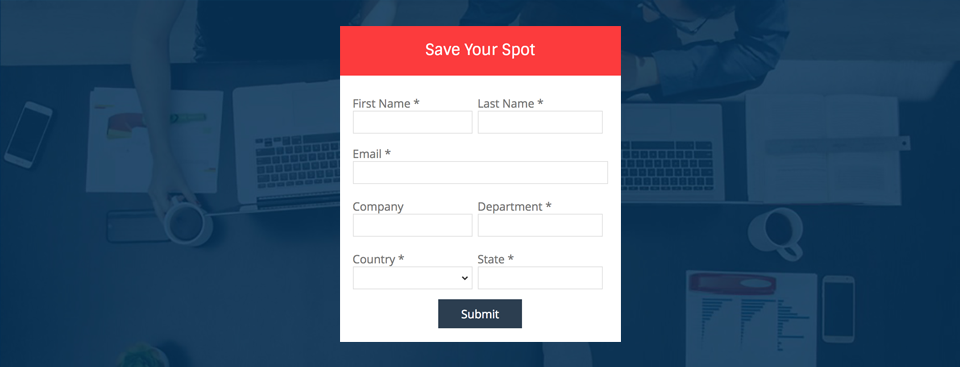
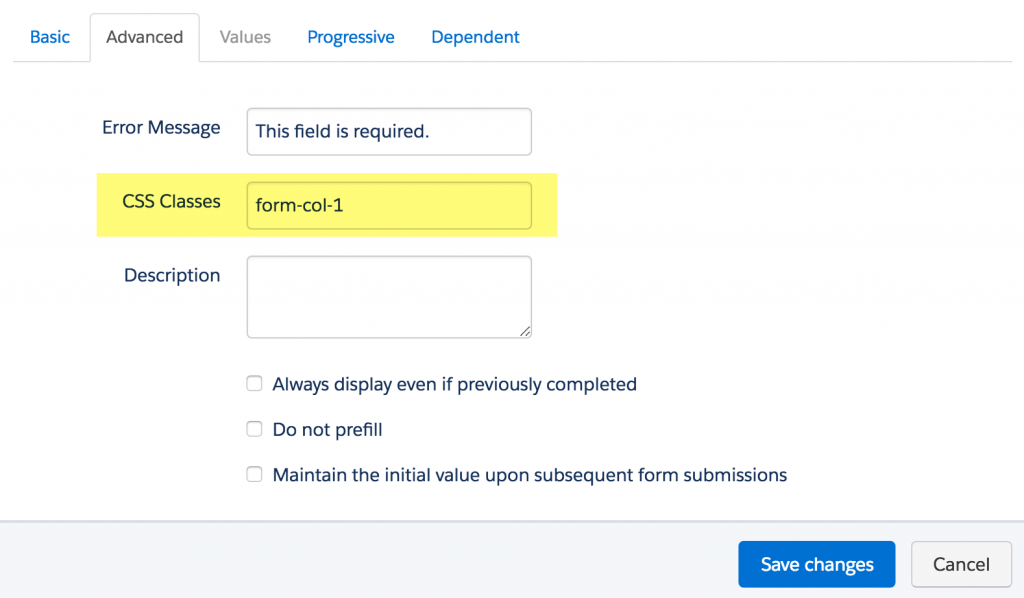
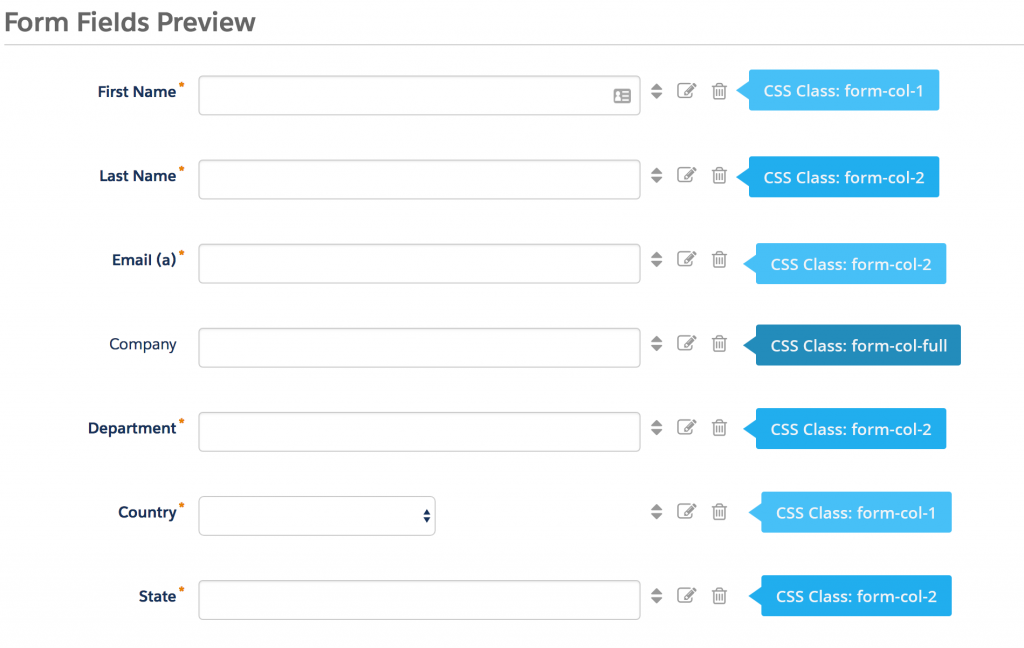
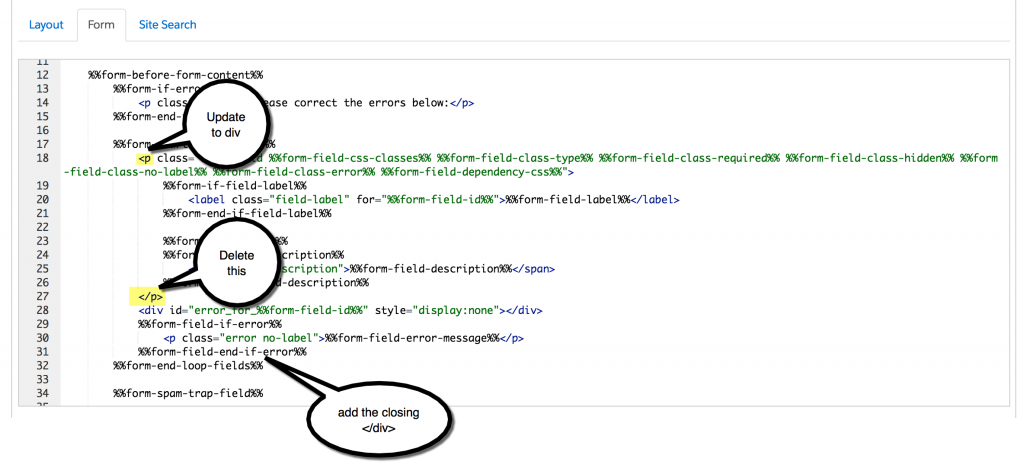

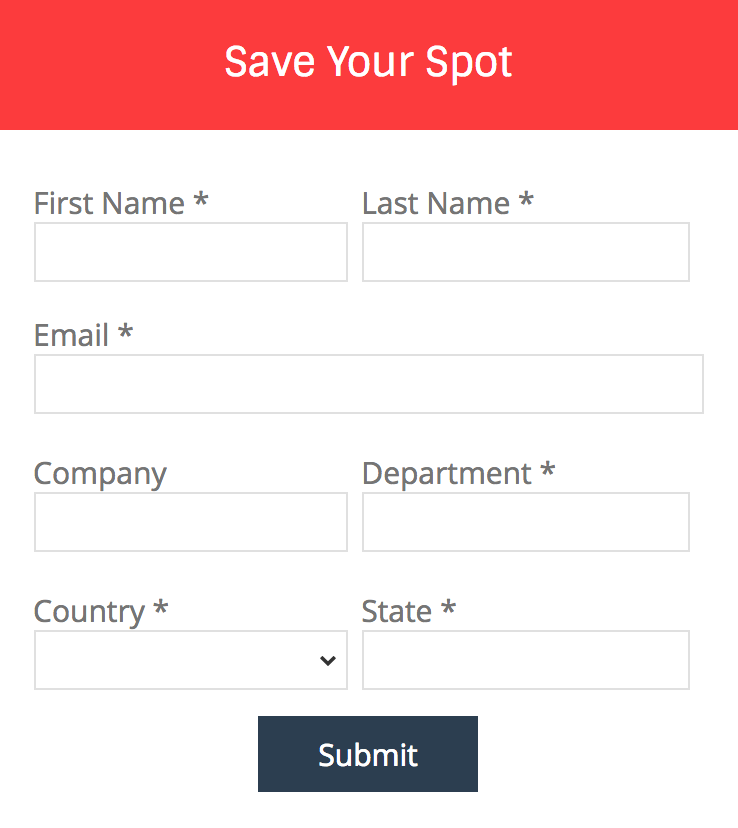
93 Comments
Hi Jenna,
What if I wanted to add a 3rd column too? What changes do I have to make?
Hi Jenna,
From here, how do I add placeholder texts? What changes should I apply on the code? Thanks!
Hi Ace, no changes need to be made. The code takes the labels you specify in your Pardot form and converts them to placeholders. If you want to change the placeholder text, change the label for the Pardot field. Cheers, Jenna
Hi! I can’t get this to work with a Recaptcha – any ideas?
Hi Cassidy, Adding this CSS should fix the issue with the Recaptcha form.form .pd-captcha {
position: relative !important;
width: 190px !important;
left: 0 !important;
display: block !important;
height: 150px !important;
} Cheers, Jenna
Can this be applied to a text area box? we have a comments box at the bottom of our form which we would like full width but applying the css form-col-full to it doesn’t appear to work
Hi Melinda, Yes, it can be applied to text area boxes. If you’re experiencing issues please email [email protected] with a link to your landing page and I can take a look. Cheers, Jenna
Hi Jenna
Thanks for the super helpful info on this site, please ignore my the last message I’ve worked it out (I’m a goose)
Thanks
Mel