In this tutorial, I’ll show you the best way to create a two-column Pardot form. This is a follow up on my original post How to Create a 2 Column Pardot Form. By popular request, this new method includes a way to make certain form fields full width and is fully responsive. All you have to do is add CSS classes to your form fields and copy & paste the CSS provided into Pardot.
Add CSS classes to your form fields
The first step is to add CSS classes to your form fields. We will be using three different classes within the forms:
- form-col-1: Add this to form fields that will be in the left column.
- form-col-2: Add this to form fields that will be in the right column.
- form-col-full: Add this to form fields that you want in a single, full-width column.
To add a class to a form field, navigate to the fields tab of your form, click on the pencil icon to edit the form field. Then, click on the advanced tab and enter the class name in the CSS classes field.
Repeat this process until all form fields have one of the three classes. Here’s an outline of what my sample form looks like, where all the fields are in two columns except for the email field which is full width.
Edit the Form HTML
By default, every form field within your form will be wrapped in paragraph tags (<p></p>). This is not ideal when it comes to creating two-column forms, but it’s easy to update.
Navigate to your layout template and click on the Form tab. Change the paragraph tag to a DIV and close it right after the error message fields, as illustrated below.
Alternatively, replace the ENTIRE content within the form tab with the code below.
Add the CSS
Next, you need to add the following CSS in Pardot. You can add this in the layout template or within the form editor under look and feel > above form.
Here’s what my example form looks like with all the CSS added.
Questions?
Send me a tweet @jennamolby, leave a comment below, or book a Peer Chat.

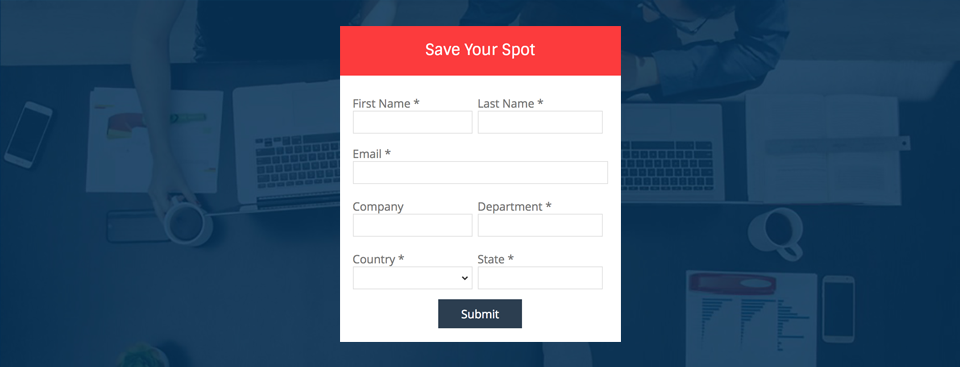
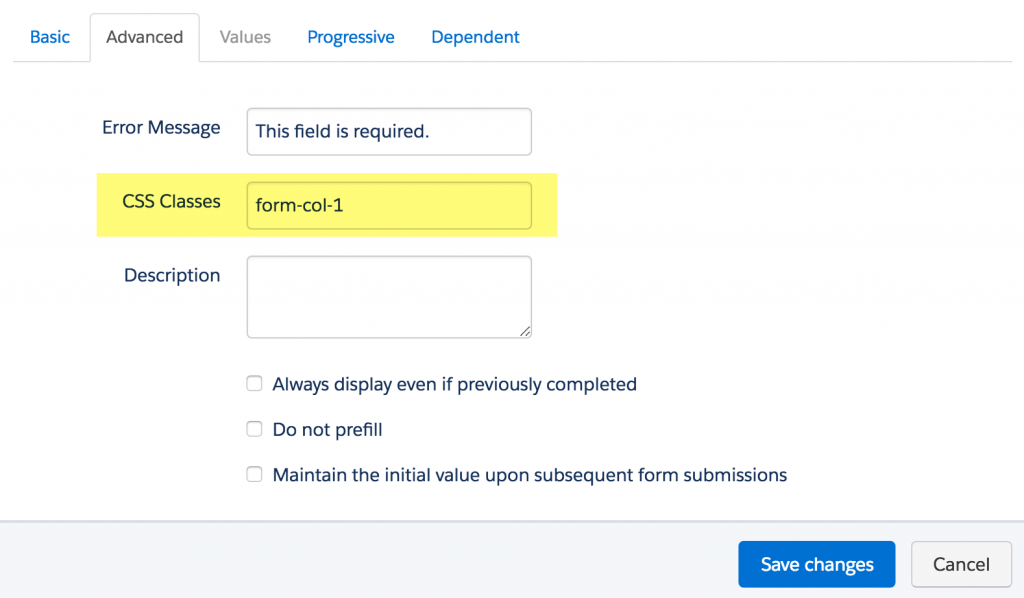
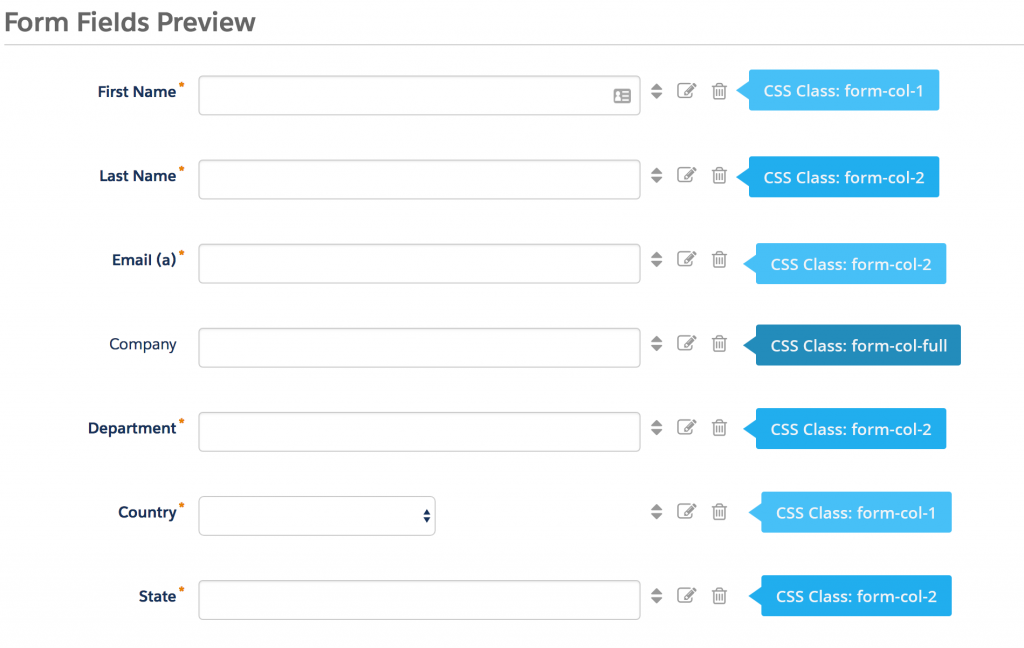
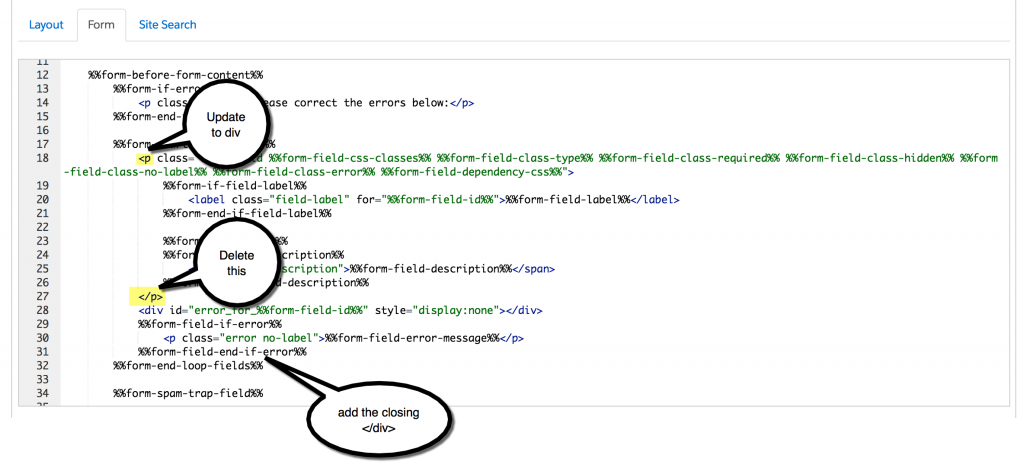

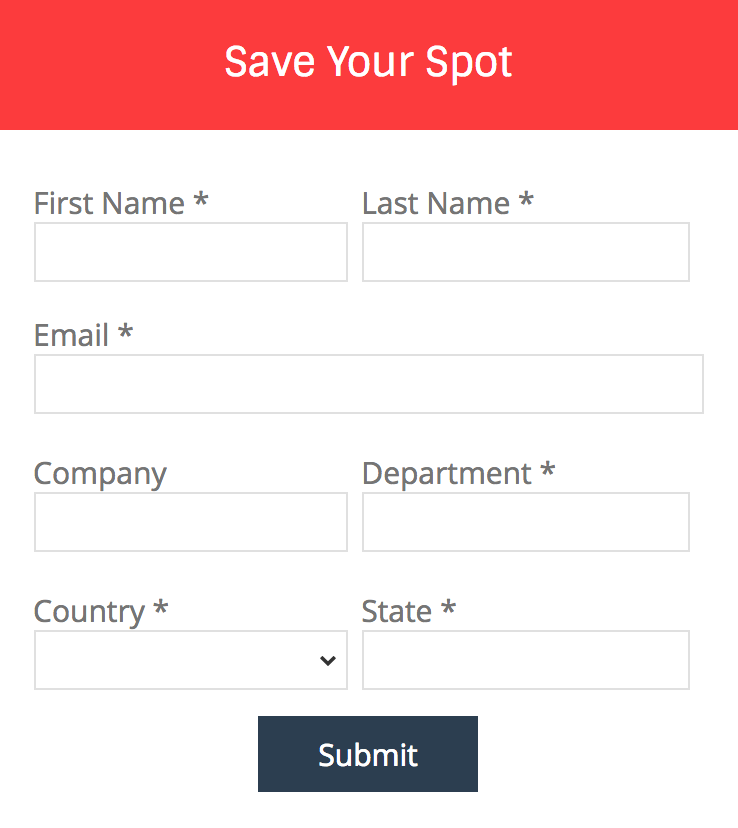
93 Comments
Newbie here, I seem to be missing something obvious as all but two of my fields have disappeared.
I have replaced all the code in the Form tab with yours.
I have then added your css code exactly as is onto the Layout tab on the layout template between the head tags.
Is this correct? Do I leave “Include default CSS stylesheet (recommended)” ticked on or clear the tick
I’m trying to use this in an iframe on Unbounce with no luck. Any chance you could help?
Jenna! Just want to give you a shout out and say you are a true Pardot goddess!!! Thanks for being so amazing and sharing so freely!! ^_^)
Hi Jenna,
How to make this form mobile friendly.
I am trying to make this look on the mobile in one column and computer screen as it is 2 column.
Hi Gus, The CSS provided has a media query in it that looks like this: @media only screen and (max-width: 768px) you can play around with the max-width to make it stack on mobile. The width is dependent on how your landing page is structured. If you still can’t get it to stack on mobile, drop me an email at [email protected] with the link to the landing page and I can take a look for you. Cheers, Jenna
Thanks for sharing this, I found it nice and easy to implement. Is there a piece missing about handling Pardot’s error messaging? I see that addressed in the older solution, but am having trouble with it here.