In this tutorial, I’ll show you the best way to create a two-column Pardot form. This is a follow up on my original post How to Create a 2 Column Pardot Form. By popular request, this new method includes a way to make certain form fields full width and is fully responsive. All you have to do is add CSS classes to your form fields and copy & paste the CSS provided into Pardot.
Add CSS classes to your form fields
The first step is to add CSS classes to your form fields. We will be using three different classes within the forms:
- form-col-1: Add this to form fields that will be in the left column.
- form-col-2: Add this to form fields that will be in the right column.
- form-col-full: Add this to form fields that you want in a single, full-width column.
To add a class to a form field, navigate to the fields tab of your form, click on the pencil icon to edit the form field. Then, click on the advanced tab and enter the class name in the CSS classes field.
Repeat this process until all form fields have one of the three classes. Here’s an outline of what my sample form looks like, where all the fields are in two columns except for the email field which is full width.
Edit the Form HTML
By default, every form field within your form will be wrapped in paragraph tags (<p></p>). This is not ideal when it comes to creating two-column forms, but it’s easy to update.
Navigate to your layout template and click on the Form tab. Change the paragraph tag to a DIV and close it right after the error message fields, as illustrated below.
Alternatively, replace the ENTIRE content within the form tab with the code below.
Add the CSS
Next, you need to add the following CSS in Pardot. You can add this in the layout template or within the form editor under look and feel > above form.
Here’s what my example form looks like with all the CSS added.
Questions?
Send me a tweet @jennamolby, leave a comment below, or book a Peer Chat.

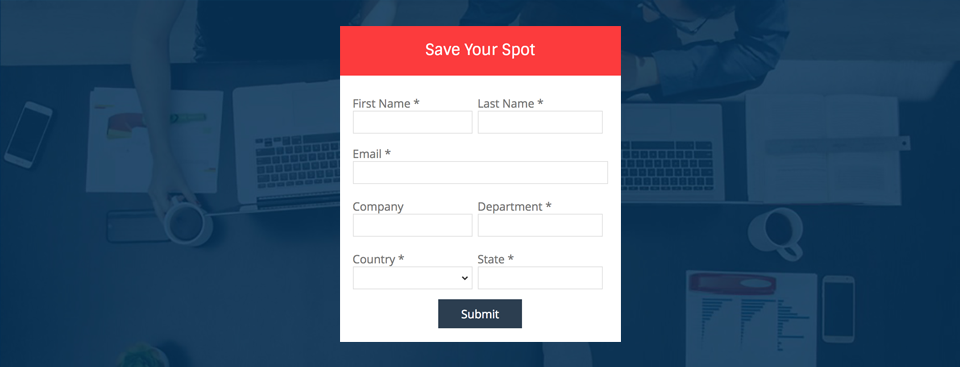
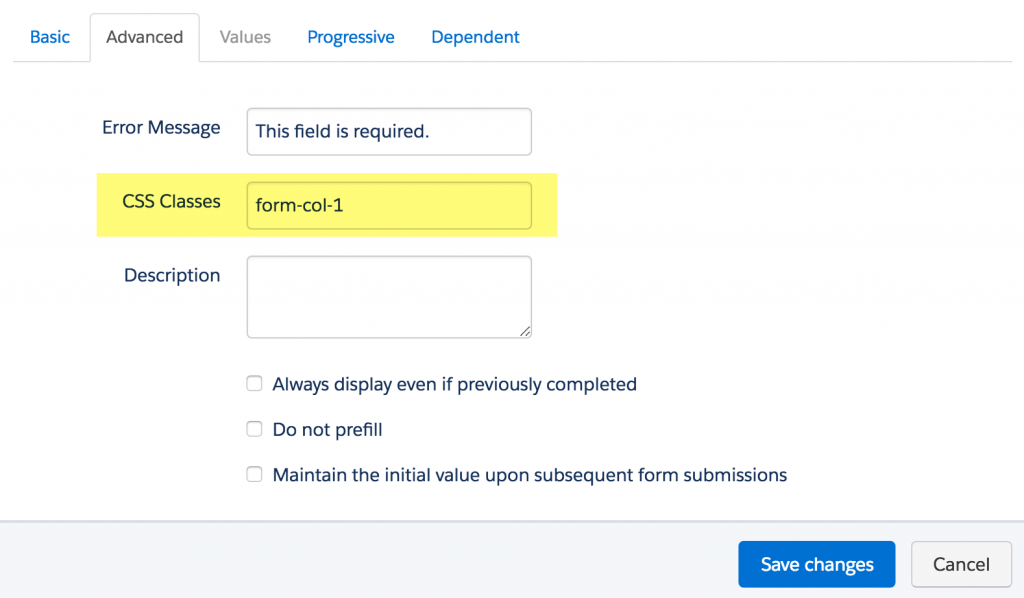
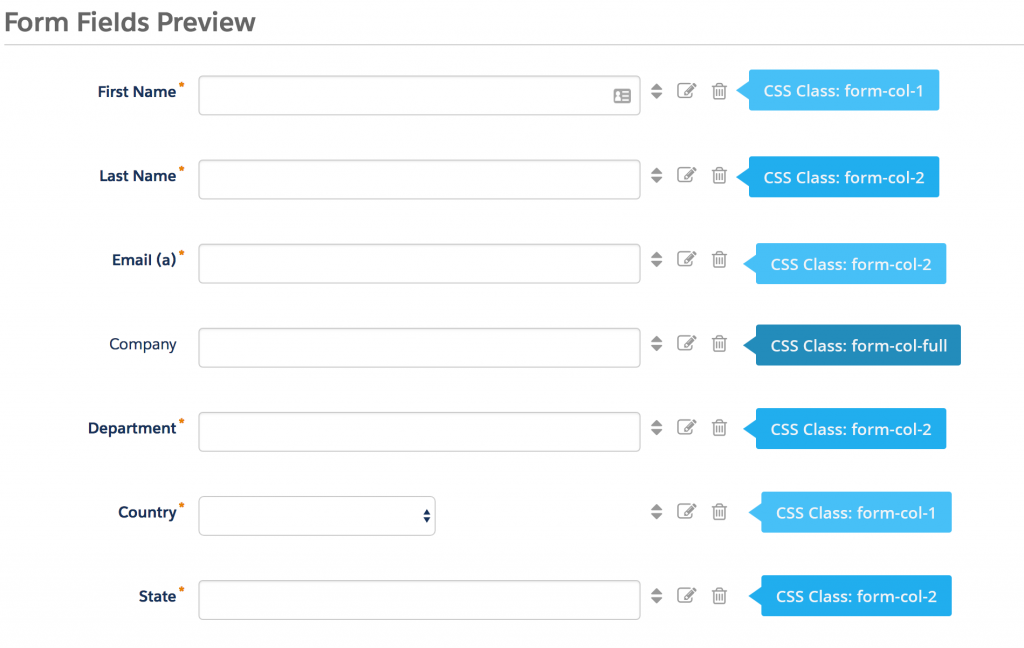
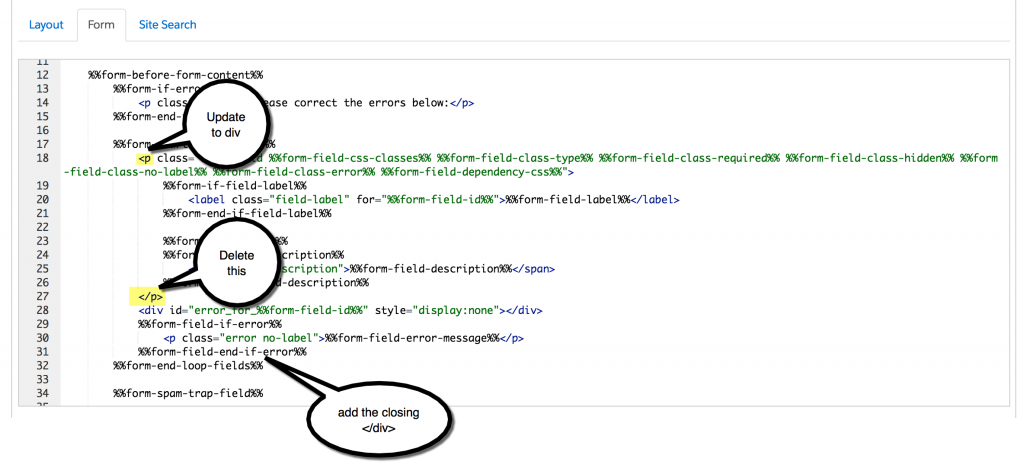

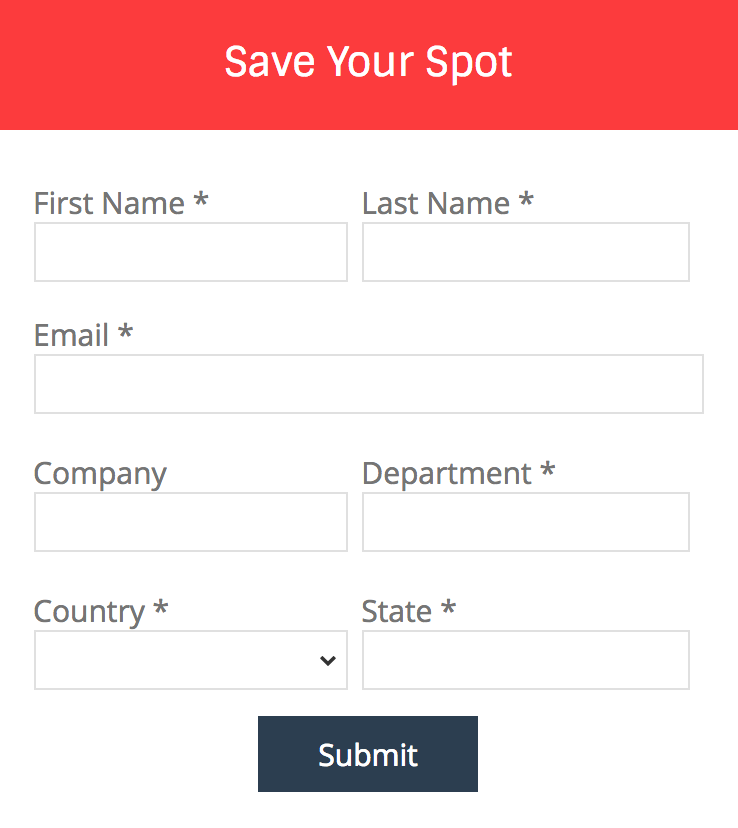
93 Comments
Hi Jenna, The captcha is not showing. Do you know what could cause this?
Hi Katy, No, I don’t know what would cause that. If you DM me the link to your page I can take a look.
Thank you! You’re amazing. 🙂
Jenna, thank you for all of your tips and tricks. I’m having 2 issues with Captcha.
(1) It’s smack up against the last left column field.
(2) It prevents the cursor from turning into a text cursor until midway in the left column fields. (Hope I’m making myself clear.)
And thank you!
Hi Marilyn, Adding this CSS should do the trick
body #pardot-form .pd-captcha {
clear:both !important;
}
Hi Jenna,
We have an existing layout template which uses an iframe resizer. Would the above solution not work with that?
Hi Tommy, This should work with the iframe resizer.
Hi Jenna,
In your example of showing on the side what col CSS was assigned. You have the Email as “form-col-2” assigned to it and Company as “form-col-full”
but in your example output, the Email is a full column and the Company field is in a 2 column format. I assume you just meant the opposite.
Hi Tom, Yes, you’re right. The screenshot does not match the code provided. I meant the opposite.