Gravity Forms is one of the easiest tools to create advanced forms for your WordPress website and with some customization they can be integrated with Pardot. In this post, I will show you how to integrate Gravity Forms using Pardot Form Handlers.
Step 1: Create your Gravity form
The first step is to create your Gravity form. I won’t be diving into how to set up the Gravity form, but if you’re new to this WordPress plugin take a look at their product documentation to get started.
Step 2: Create your Pardot form handler
In Pardot, navigate to Marketing > Forms > Form Handlers and create a new form handler. Enter a name for the form handler, select your campaign and set your the rest of the settings to the following:
- Kiosk/Data Entry Mode: Do not cookie browser as submitted prospect should be UNCHECKED
- Enable data forwarding to the success location should be CHECKED
- Enable data forwarding to the success location should be CHECKED
- Disable Visitor Activity throttling and send auto-responder emails after every submission. Why disable throttling? should be UNCHECKED
- SUCCESS LOCATION should be the URL of your thank you page.
- ERROR LOCATION should be the referring URL.
Here’s a screenshot of the settings within my form handler.
Step 3: Add your fields
Next step is to add your form fields to your form handler. I recommend only making email address required. The validation for the other required fields will be handled via Gravity Forms.
Here’s what the fields in my form handler look like.
Step 4: Update the settings in your Gravity Form
Navigate to your form within the Gravity Forms plugin and click on Settings > Confirmations > Add New. Give it a name and select the confirmation type as redirect. Copy & paste your form handler URL into the redirect URL box.
Now here comes the tricky part, in order for the data from the Gravity form to sync to Pardot, the fields need to be mapped. Select Pass Field Data Via Query String and a textarea will appear. This is where you will input the field names in your Pardot Form Handler and select the corresponding Gravity form field.
The syntax for this query string looks like this:
pardot-field-name={Gravity Form Field Name}&pardot-field-name={Gravity Form Field Name} etc…
You can find the field names for your Pardot Form Handler, by editing your form handler and scrolling down to Form Fields.
You can find the field names for your Gravity form, by selecting the arrow that appears next to text box within your Gravity form settings.
The last setting you need to update is the conditional logic. I’m not sure why the Gravity form doesn’t give the option to remove the conditional logic completely, but for this part, you can select email is not empty.
Here’s what my settings look like all together.
Step 5: Test, Test, Test
Last but not least, test your Gravity form and make sure the data is going into Pardot.
Questions?
Send me a tweet @jennamolby, leave a comment below, or book a Peer Chat.

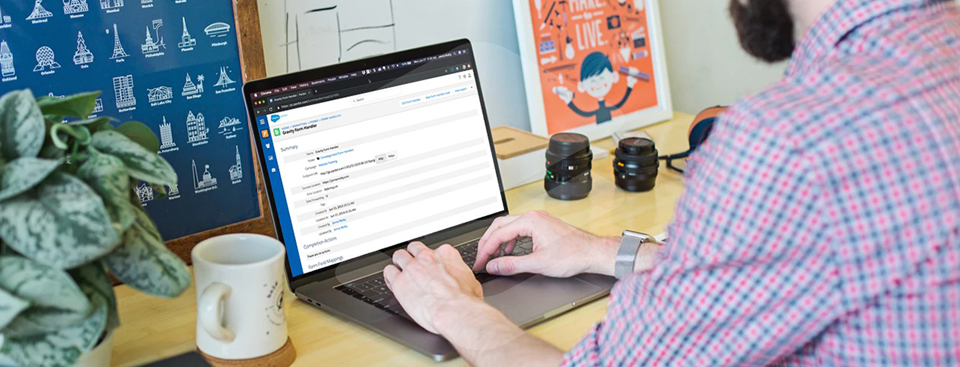
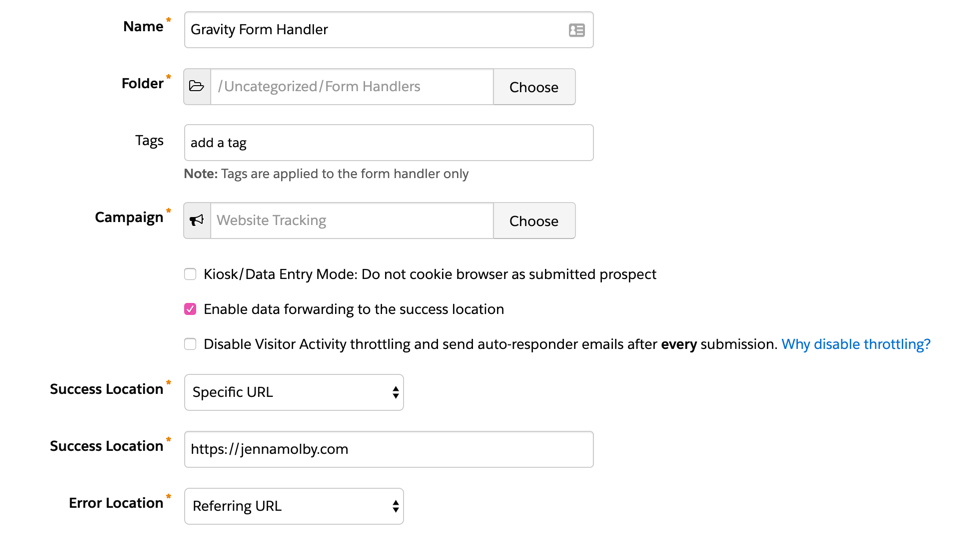
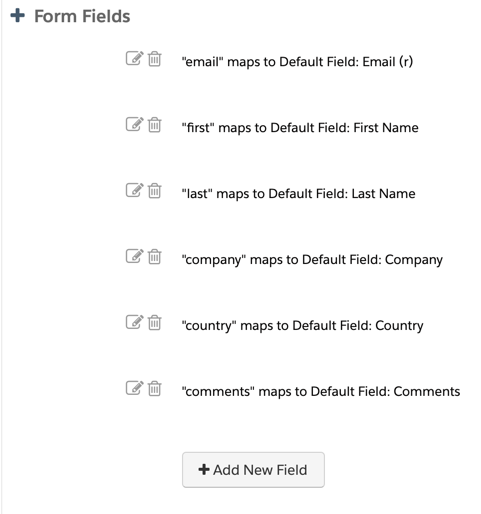

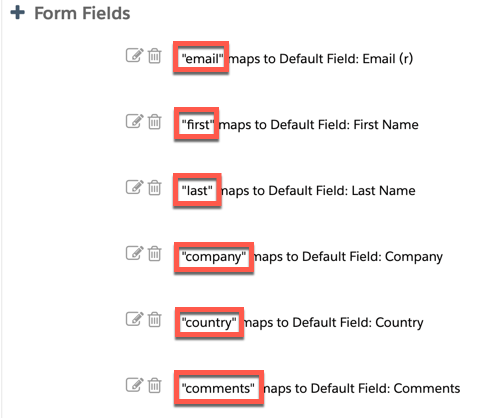
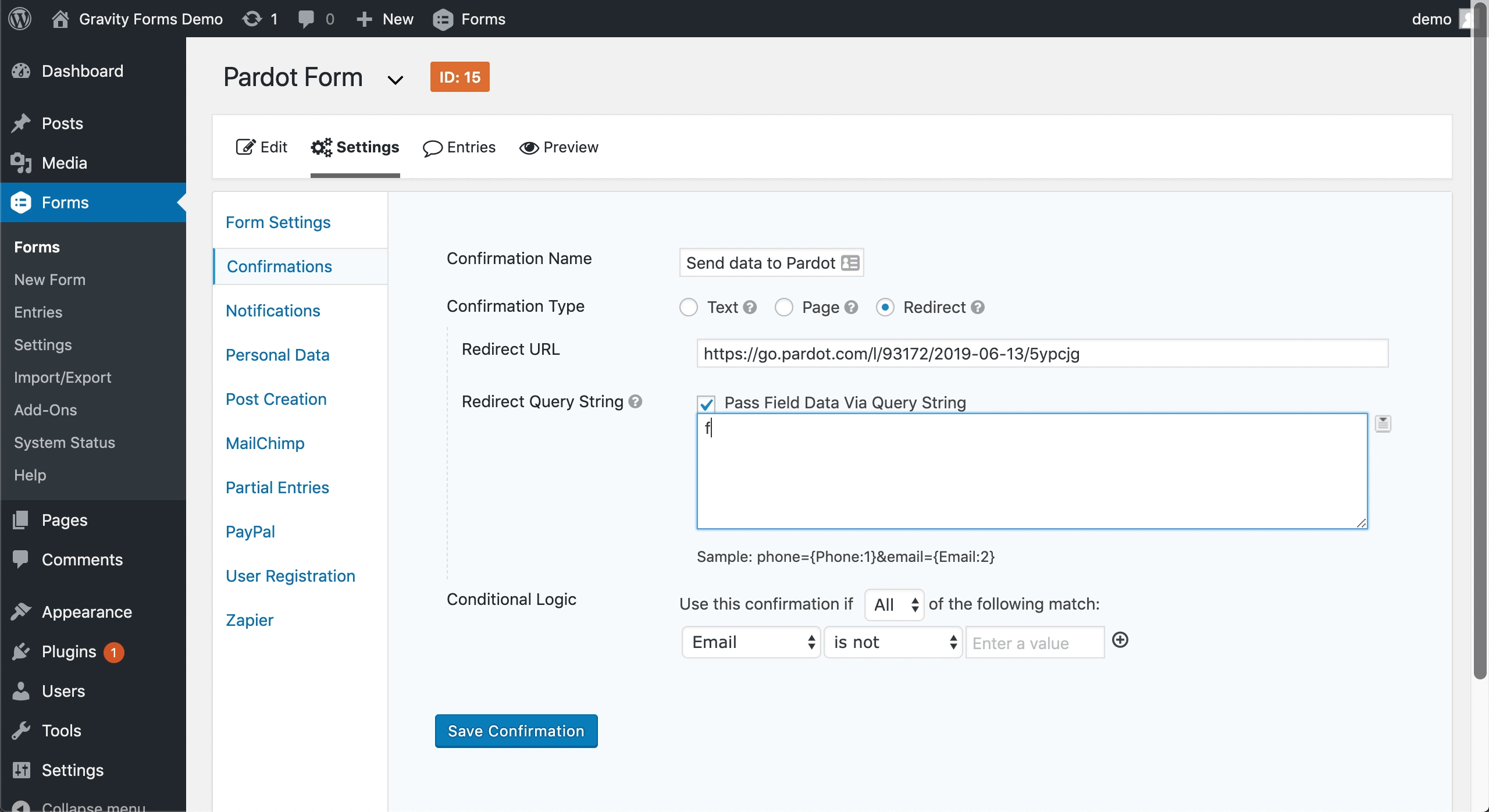

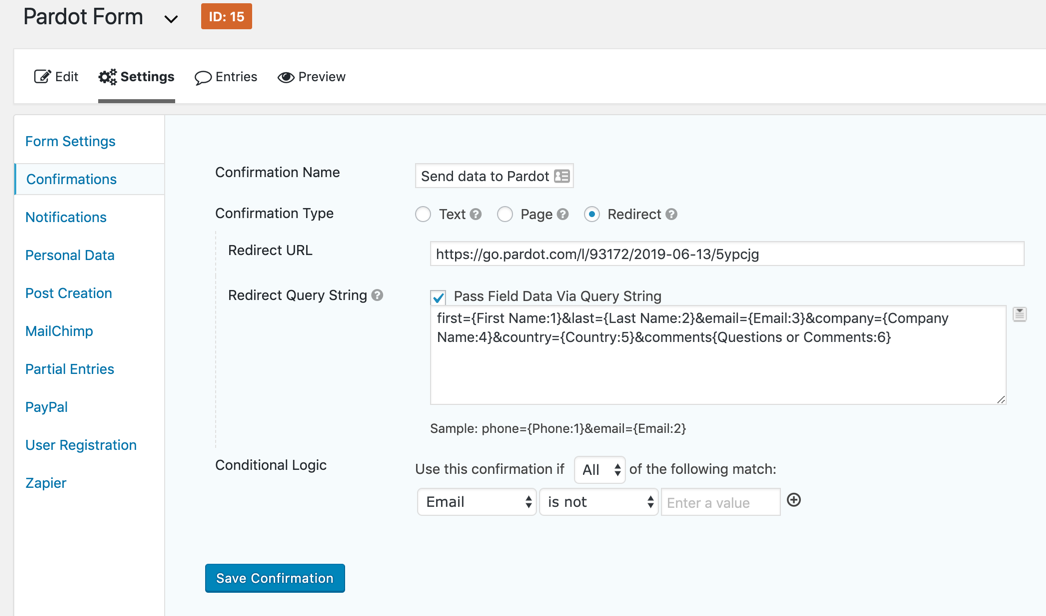
49 Comments
Followed the instructions (but didn’t see the conditional logic field anywhere, could be the updated leaves it out.) the Pardot field names I was given do have spaces. Example: First name={Name (First):1.3}
Tested the form and got this error message: Cannot find error page to redirect to. Please use your browser back button.
Please correct the following errors:~~~ – This field is required~~~
Hi Jenn, Usually, that happens when there’s a field mapping issue.
I had this same issue, I think the gravity forms plugin updated since this was published. I had to first enable conditional logic under form settings and then set it to “Email is not empty”
VERY helpful, worked the first time – Thank you!!
Hi Jenna,
Thanks for the detailed instructions. Got everything set up and working, Pardot capturing entry data. However, I have an issue with “Success Location” – I have it set to “Referring URL” but after form submit, it redirects to homepage / base url (example: abc.com) and does not stay on the referring url / page where form is located. (example: abc.com/contact)
Is there some other setting in Pardot that would cause this to happen? Anyone else having this issue?
Thanks!
Hi Deon, Where do you want it to direct to? I seem to recall that the URL you want to direct to after submission should be set up in the Gravity Form’s settings instead of the Pardot Form Handler’s settings.
Hi Jenna – I am having issues getting a form set up through the new update of Gravity Forms. Our Pardot fields are configured with spaces (i.e., First Name), and am not sure if this is causing an issue when trying to set up the Gravity Forms query string (i.e., First Name={Name (First):13.3}). Is there a possibility that the spaces between the field names in the query are causing an issue? If so, do you have any suggestions on how to alleviate this? Thank you!
Hi Cody, You can update the external field names within your Pardot form handler. They can be whatever you want and do not have to match the field names that are in Pardot/Salesforce. So, in the case of “first name” I would recommend updating the external field name to “first”. That should fix your issue.
Hi Jenna, have you ever found issues capturing source info from the gravity forms into pardot? We created hidden utm fields but im still having issues. We are not getting source information for anything for ppc and the hidden utm fields only seem to work part of the time. Any ideas?
Hi Tess, No I have not had any issues with that. Maybe there’s an issue with the field mappings?