Gravity Forms is one of the easiest tools to create advanced forms for your WordPress website and with some customization they can be integrated with Pardot. In this post, I will show you how to integrate Gravity Forms using Pardot Form Handlers.
Step 1: Create your Gravity form
The first step is to create your Gravity form. I won’t be diving into how to set up the Gravity form, but if you’re new to this WordPress plugin take a look at their product documentation to get started.
Step 2: Create your Pardot form handler
In Pardot, navigate to Marketing > Forms > Form Handlers and create a new form handler. Enter a name for the form handler, select your campaign and set your the rest of the settings to the following:
- Kiosk/Data Entry Mode: Do not cookie browser as submitted prospect should be UNCHECKED
- Enable data forwarding to the success location should be CHECKED
- Enable data forwarding to the success location should be CHECKED
- Disable Visitor Activity throttling and send auto-responder emails after every submission. Why disable throttling? should be UNCHECKED
- SUCCESS LOCATION should be the URL of your thank you page.
- ERROR LOCATION should be the referring URL.
Here’s a screenshot of the settings within my form handler.
Step 3: Add your fields
Next step is to add your form fields to your form handler. I recommend only making email address required. The validation for the other required fields will be handled via Gravity Forms.
Here’s what the fields in my form handler look like.
Step 4: Update the settings in your Gravity Form
Navigate to your form within the Gravity Forms plugin and click on Settings > Confirmations > Add New. Give it a name and select the confirmation type as redirect. Copy & paste your form handler URL into the redirect URL box.
Now here comes the tricky part, in order for the data from the Gravity form to sync to Pardot, the fields need to be mapped. Select Pass Field Data Via Query String and a textarea will appear. This is where you will input the field names in your Pardot Form Handler and select the corresponding Gravity form field.
The syntax for this query string looks like this:
pardot-field-name={Gravity Form Field Name}&pardot-field-name={Gravity Form Field Name} etc…
You can find the field names for your Pardot Form Handler, by editing your form handler and scrolling down to Form Fields.
You can find the field names for your Gravity form, by selecting the arrow that appears next to text box within your Gravity form settings.
The last setting you need to update is the conditional logic. I’m not sure why the Gravity form doesn’t give the option to remove the conditional logic completely, but for this part, you can select email is not empty.
Here’s what my settings look like all together.
Step 5: Test, Test, Test
Last but not least, test your Gravity form and make sure the data is going into Pardot.
Questions?
Send me a tweet @jennamolby, leave a comment below, or book a Peer Chat.

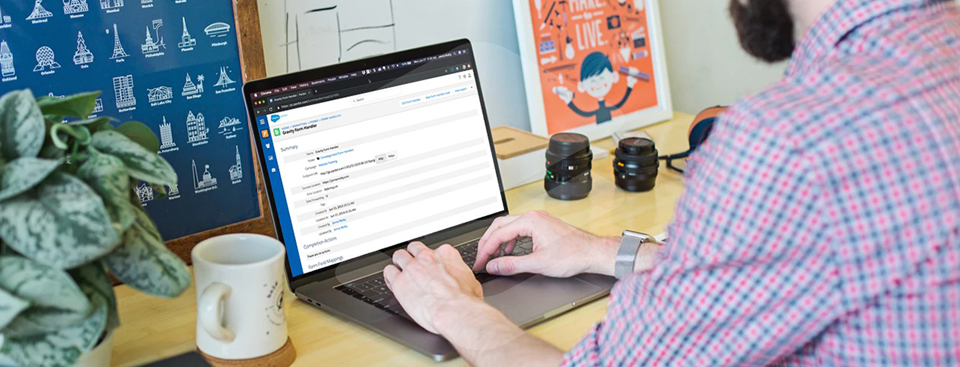
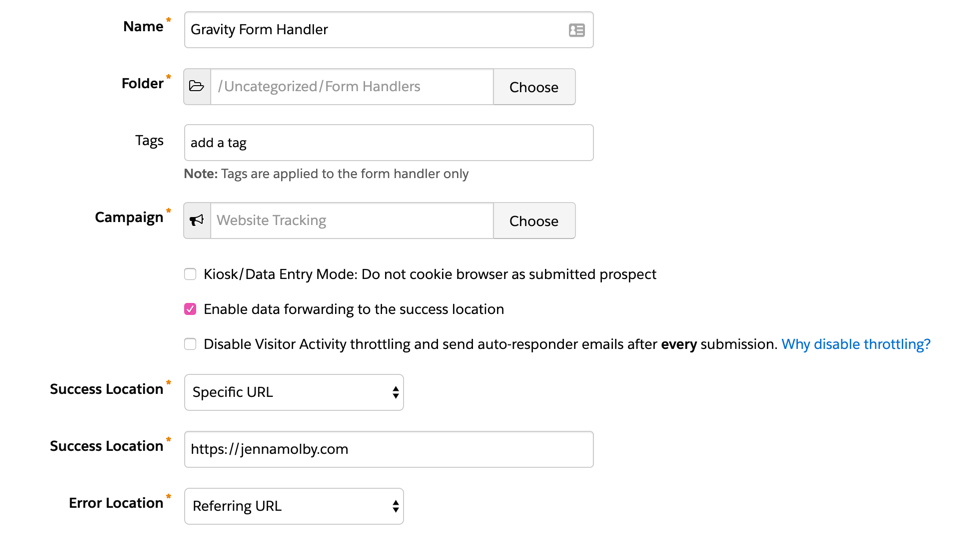
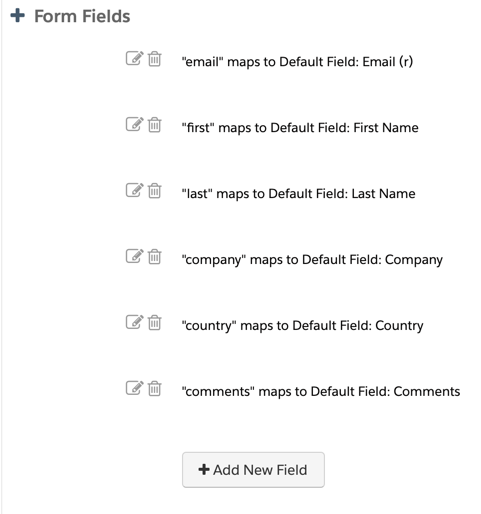

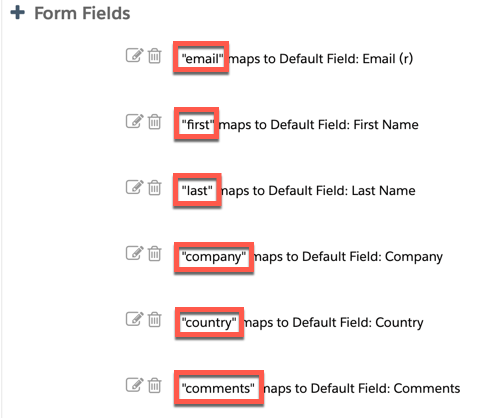
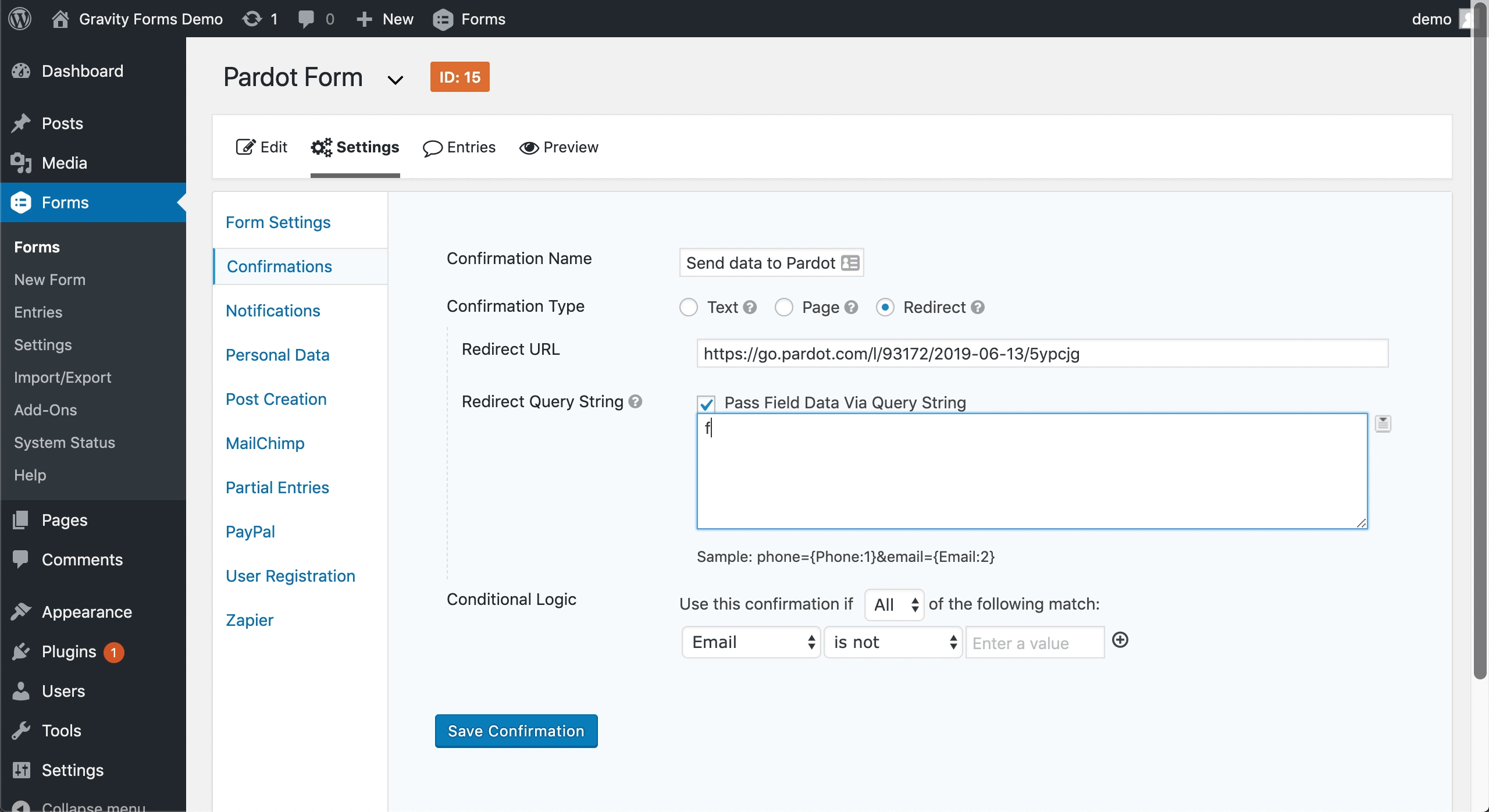

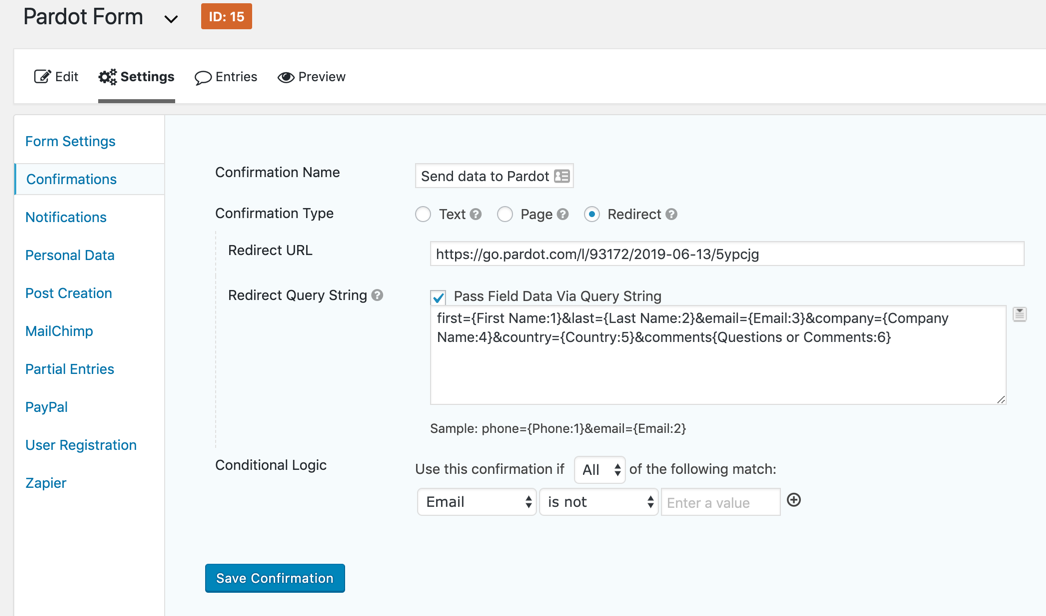
49 Comments
Hi Jenna,
Thank you so much for this tutorial. I used it a year or so ago to set up my connections. All of a sudden, the form does not seem to be sending data to Pardot anymore (started noticing it this week). I’ve gone back and double checked that everything is the same, and it all looks good. Is there anything that could cause a form that used to send query strings correctly to not be sending them anymore?
Thank you!
Hi Alli,
You’re welcome! Hmm… that’s strange I can’t think of anything that would have caused that. Did anything change within your Pardot form handler?
Send me an email with the link to your page and I can help you troubleshoot.
Worked the first time – thank you for providing such clear instructions.
Thanks Jenna for putting together the tutorial.
I follow step by step your process but unfortunately I have not succeed submitting the data into Pardot. When I hit submit the form goes to the gravity form success state instead of heading to the Success Location URL and nothing gets into Pardot.
Do I need to upgrade the license to use gravity with Pardot? I’m using the basic plan.
Hi Pedro, No, you shouldn’t need to upgrade your license in order to use gravity forms with Pardot. If you’re still experiencing issues send the link to your form and a screenshot of your form handler settings.
Hi there – everything is set up exactly as you suggested, but the data is not going into Pardot. Do you have any ideas to troubleshoot? Thank you!
Hi Anna, I would recommend only adding email address to your Gravity form and form handler and seeing if the data submits correctly. If that works, you can start adding the rest of the fields. If not, there might be something wrong with your Gravity form/form handler configuration. Cheers, Jenna
Hi there, I’ve followed all the steps, but when I test, the lead goes to Salesforce then Pardot. It does not show up for the form handler. Help!
Hi Tori, There might be something wrong with the configuration. Email me at [email protected] with the link to your page and I can help troubleshoot. Cheers, Jenna