There’s currently no feature for Pardot forms that allow you to use placeholder text instead of the label text. So, in this tutorial, I will show you how to add a bit of JavaScript to your Pardot forms to use the field labels as placeholders.
Step 1: Add the JavaScript
Navigate to Marketing > Forms > Layout Templates and select the layout you want to add the placeholder text to. Paste this Javascript at the bottom of the form tab and save.
Step 2: Add the CSS
If you want to use placeholder text instead of the form field labels, you will need to add some CSS that will hide the labels on the form.
Navigate to Marketing > Forms > Layout Templates and select the layout you added the JavaScript to. Paste this CSS at the top of the form tab and save.
Questions?
Send them to me via email, send me a tweet @jennamolby, or leave a comment

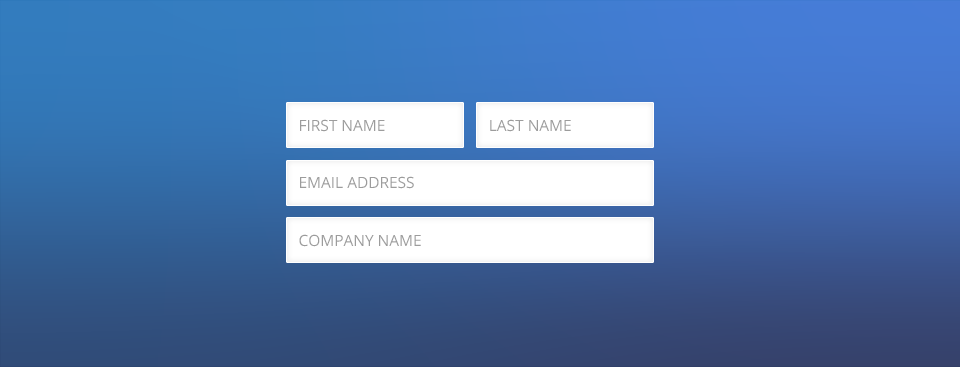
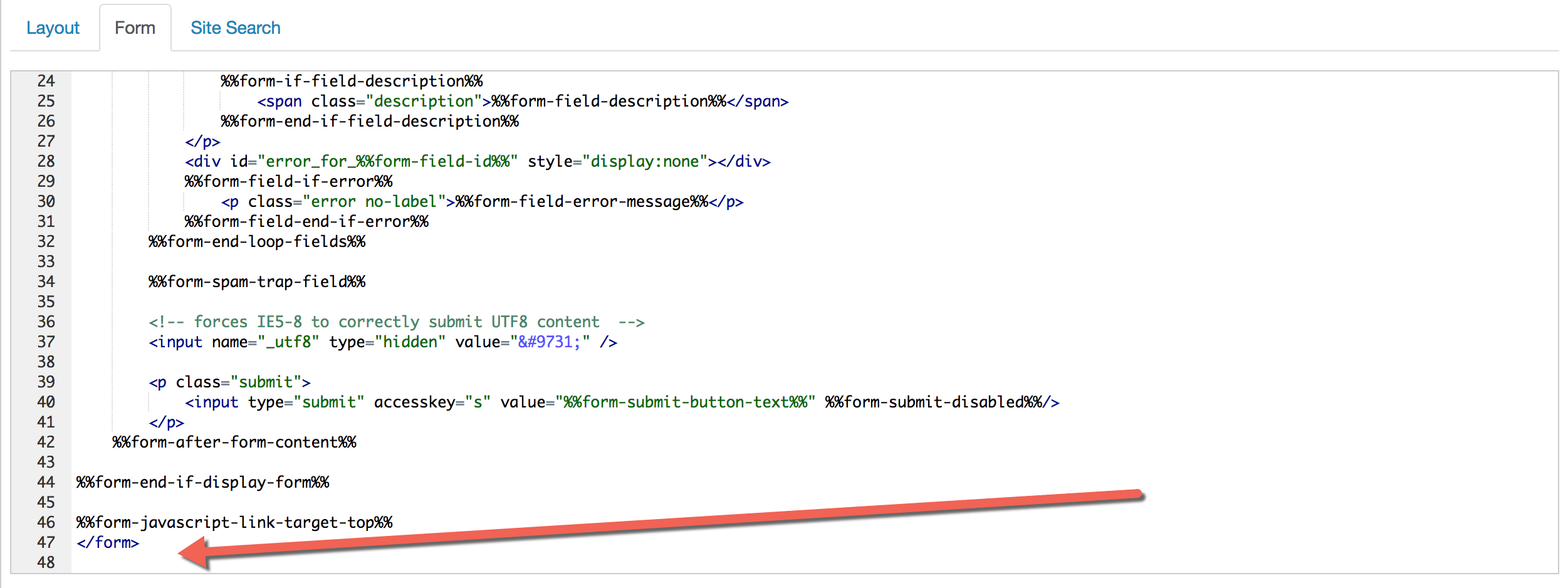
67 Comments
HI Jenna, thanks for the great article! In my Pardot form, the placeholder text is a smaller font size in the “text area” compared to the other form fields. I checked the form layout template and I believe all fonts were set to 16px. Have you encountered this before?
Hi Greg, So happy you found it helpful! Here’s a good guide on styling placeholder text: https://css-tricks.com/almanac/selectors/p/placeholder/. Hope that helps. Cheers, Jenna
Hi Jenna,
Added the codes to my Pardot form and the output was great, however when I am submitting the form with blank required field, the errors only shows up for 1 second and then quickly disappears. Would appreciate your help for this.
Hi all,
This script worked for me. I had a checkbox on my form and it was messing with the script. By targeting just the text, dropdown and textarea fields, I was able to solve the problem.
Awesome! Thanks for sharing your solution, Shelby.
Hi Jenna, I feel the same as everyone else you are a life saver. My only issue is I am seeing two required marks instead of one any ideas?
Thanks in advance
Thanks Rhonda! In your form go to “Look and Feel” and click on the “Styles” tab. Scroll down to the “Required Field Character” and update the setting to default. Cheers, Jenna
Amazing! Don’t know what we’d do without you, Jenna. Finally got the labels as placeholder text. Thank you so much 🙂