There’s currently no feature for Pardot forms that allow you to use placeholder text instead of the label text. So, in this tutorial, I will show you how to add a bit of JavaScript to your Pardot forms to use the field labels as placeholders.
Step 1: Add the JavaScript
Navigate to Marketing > Forms > Layout Templates and select the layout you want to add the placeholder text to. Paste this Javascript at the bottom of the form tab and save.
Step 2: Add the CSS
If you want to use placeholder text instead of the form field labels, you will need to add some CSS that will hide the labels on the form.
Navigate to Marketing > Forms > Layout Templates and select the layout you added the JavaScript to. Paste this CSS at the top of the form tab and save.
Questions?
Send them to me via email, send me a tweet @jennamolby, or leave a comment

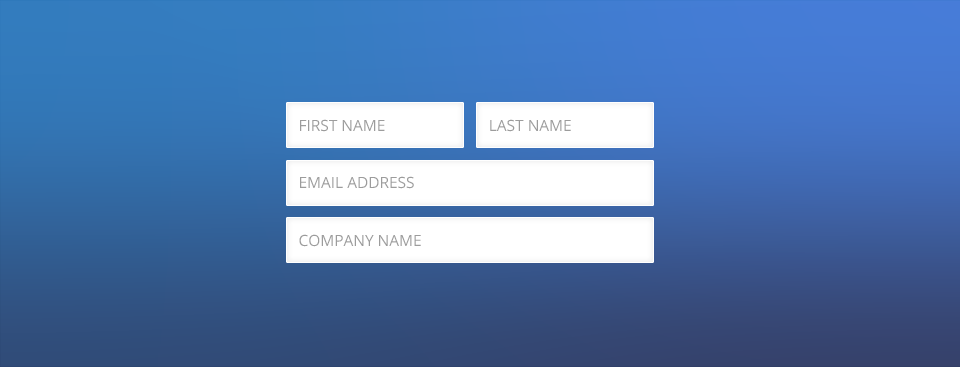
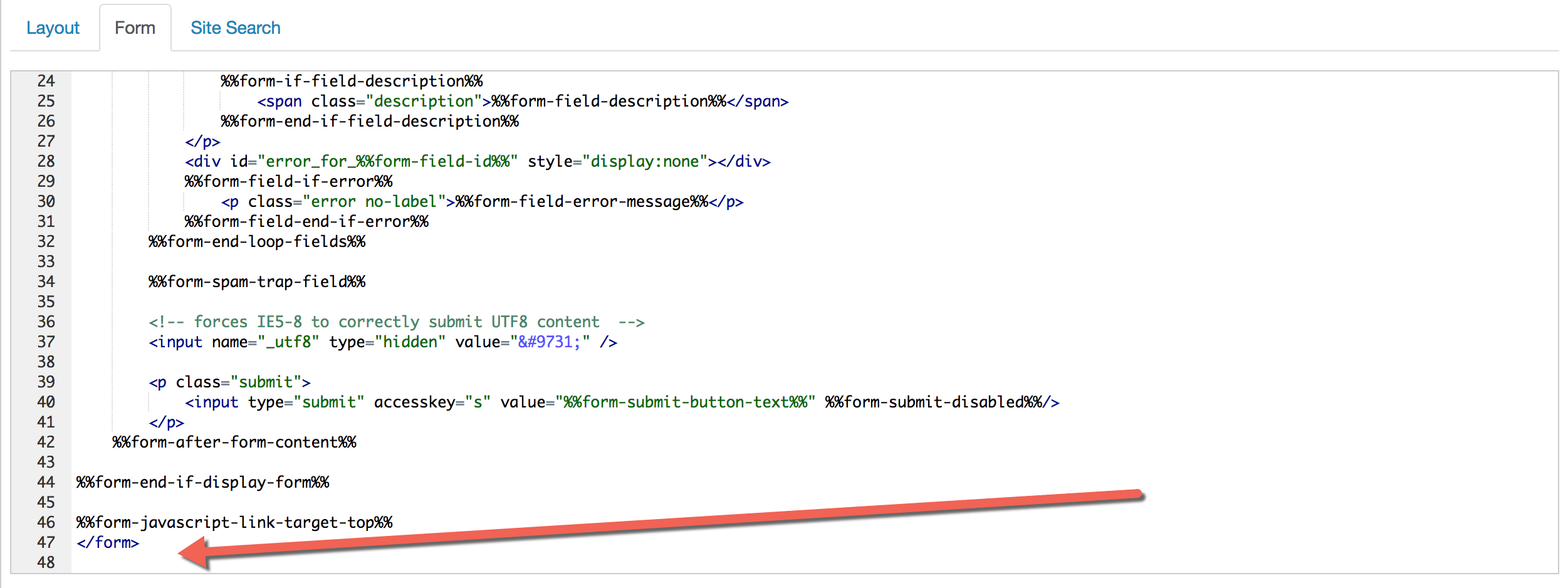
67 Comments
Hey Jenna, do you have any solutions for populating a default value for the drop-down menu? It seems there is no option to display a value for the drop down menu in Pardot.
Hi Kurt, yes you can populate a default value for a drop-down field by editing the form field, on “Values” tab click on the “A” next to the top blank value to show the label, place the field name here and save.
Hi Jenna,
Your posts on Pardot helped me a lot. I wanted to contribute on this post in case some one wants to add default fields for dropdown. Apparently pardot make removes the value and text for first entry of dropdown element. So adding to your above code we can add following lines as well
if(label.nextElementSibling.tagName === ‘SELECT’) {
label.nextElementSibling.options[0] = new Option(text + ” (Please Select)”, “”, true, true)
}
after
label.nextElementSibling.setAttribute(“placeholder”, text);
Youre the real MVP! thanks!
Thank you 🙂
Hi Jenna,
Thank you for this snippet, it is exactly what I was looking for. The only thing now is I can’t figure out how to apply css for an error. Ideally, I’d like to be able to have the placeholder text and input field for required fields a different color if user tries to submit the form without completing the form field. I’ve been working on this one landing page for 2 days now and it’s really my last hangup. Can you help me here? THANK YOU!
Hi Kelley, Glad it worked for you. Adding this CSS will change the styles of the error messages. It will outline the inputs in red and change the placeholder text to red as well.
p.error input[type=text]{
border-color:red !important;
}
p.error input[type=text]::-webkit-input-placeholder {
color: red;
}
p.error input[type=text]::-moz-placeholder {
color: red;
}
p.error input[type=text]:-ms-input-placeholder {
color: red;
}
p.error input[type=text]:-moz-placeholder {
color: red;
}
Perfect. You are lifesaver! Thank you for responding so fast. Please keep these Pardot secrets and snippets coming. I haven’t found any other resources out there as quality as yours.
Hi Jenna,
I initially had this working no problem, however I’ve since added a checkbox to the form which seems to break the javascript – is there a way to incorprate checkbox field types in the script?
Any help much appreciated!
J
Hi Jason, You can try using jQuery for this to only target text fields. Heres’ what it looks like:
$("label").each(function() {var label = $(this);
var placeholder = label.text();
label.closest(".gfield").find("input[type=text]").attr("placeholder", placeholder).val("").focus().blur();
});