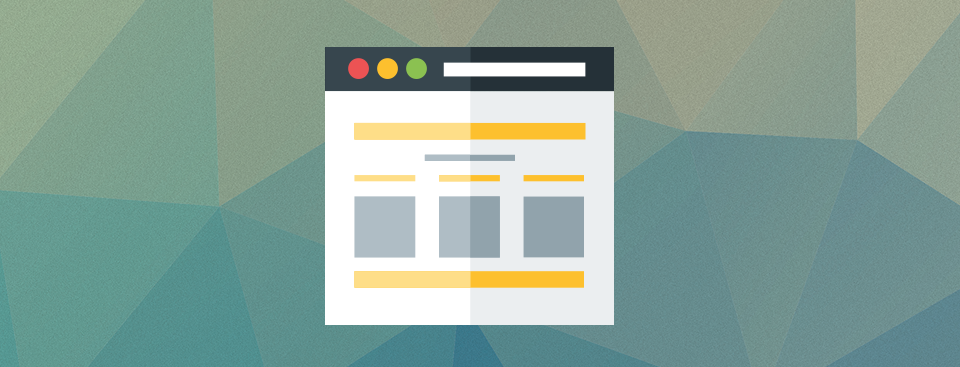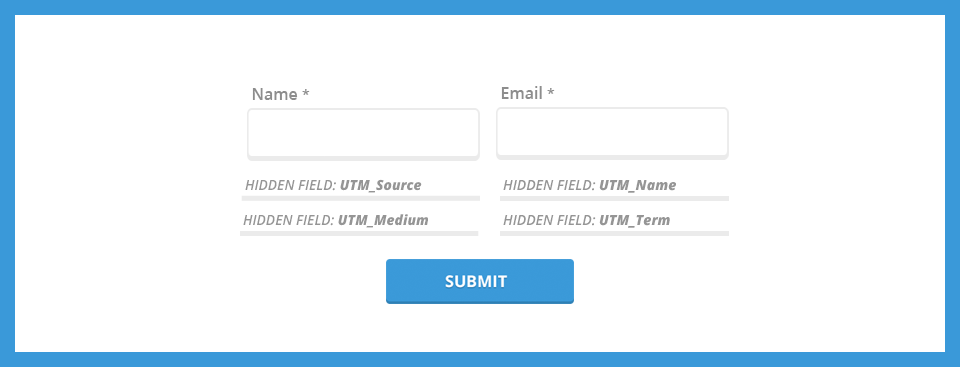In this tutorial, I will show you how to show/hide dynamic content based on URL parameters for any web page. This solution uses HTML, CSS and JavaScript instead of backend coding, so you will be able to use it with Marketo, Pardot, or any other system that allows a bit of custom code.
Over the years I’ve created hundreds, if not thousands of Marketo landing pages. It seems like every time I create a landing page I learn something new. Sometimes it’s a new feature Marketo released that makes my life easier, or sometimes it’s a new trick for creating better landing pages. Here are my top 10 tips for creating landing pages in Marketo.
Stop using captchas and start using the honeypot technique to stop form spam. In this tutorial, I will teach you how to implement the honeypot technique on your forms. Some coding is required, but most of it is copy and paste.
The Gmail app for Android has poor support for CSS and doesn’t support media queries. This can result in your responsive email breaking in the Gmail app for Android. Here is a quick fix you can put in place to force Gmail for Android to display the full (desktop) version of the email.
A couple months ago I wrote a tutorial on how to use UTM parameters to capture lead source. The tutorial is an in-depth overview of how to capture URL parameters when a lead visits a landing page directly but if a lead visits a different page then fills out the form, those URL parameters won’t be captured. To fix this issue, you can store cookies in the lead’s browser and configure the form fields to pull from the cookie values instead of the URL parameter.
You might already be using UTM parameters to track your marketing campaigns with Google Analytics, but are you capturing that information when a lead comes into your database? Capturing this data is critical in order to assess the value of your marketing campaign and is a lead management best practice.